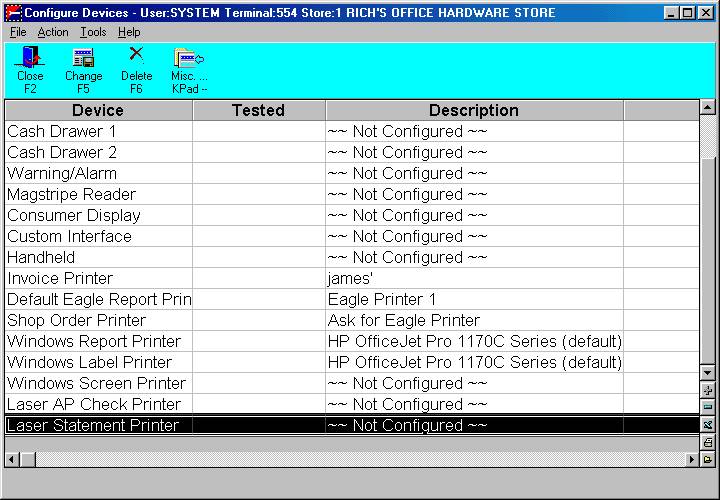
Use the following procedure to set up the default report printer for an Eagle for Windows terminal.
This procedure assumes that the report printer is hooked up to the Eagle system.
From the Eagle Browser, click Utilities (in the blue left pane of the window). From the menu that displays, click Device Configuration.
The Configure Devices window displays.
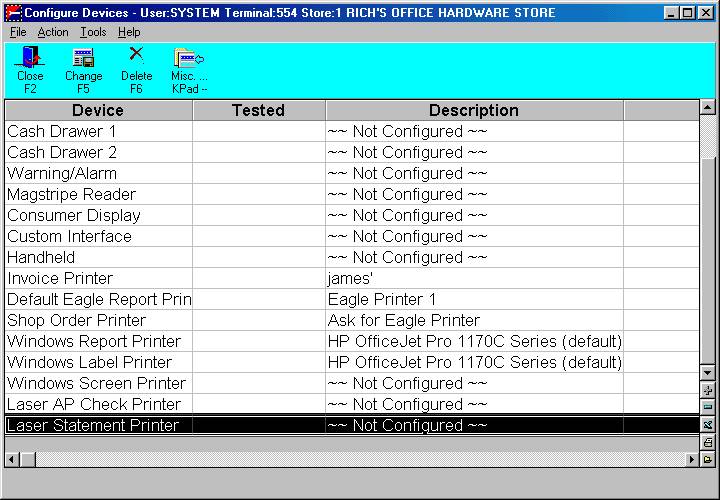
Double-click on Default Eagle Report Printer. The Default Eagle Report Printer dialog box displays.
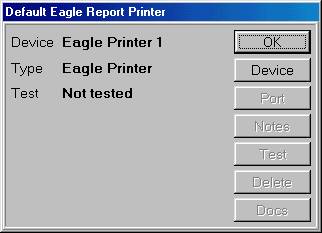
Click Device. The Default Eagle Report Printer Selection dialog box displays.
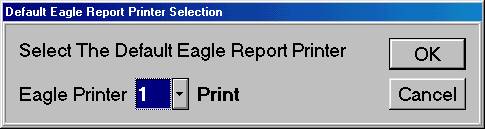
Click the down-arrow, select a printer, and click OK. The Default Eagle Report Printer dialog box displays again.
Click OK.
At the top of the Device Configuration window, click Tools, and then click Set Retail Device Level.
Click All Supported Devices, and click OK.