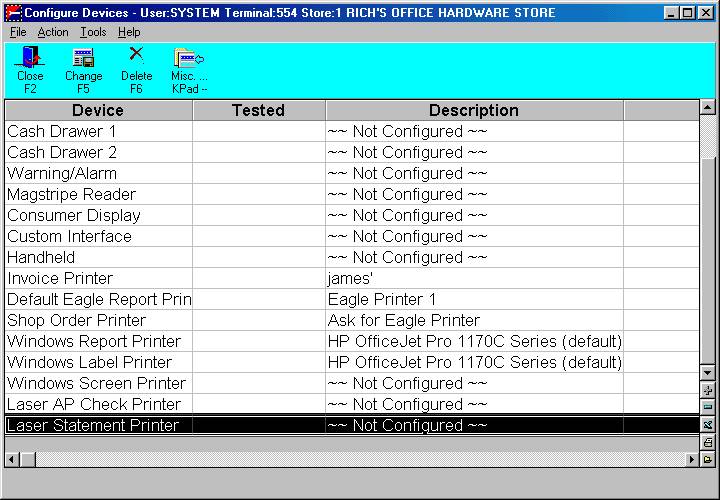
Use the following procedure to set up an invoice printer (and offline POS printer) for an Eagle for Windows terminal.
This procedure assumes the following:
If the invoice printer you are selecting is a Network printer (as opposed to a serial invoice printer), it is already set up on the PC.
The invoice printer is plugged into the appropriate port on the Eagle for Windows PC.
From the Eagle Browser, click Utilities (in the blue left pane of the window). From the menu that displays, click Device Configuration.
The Configure Devices window displays.
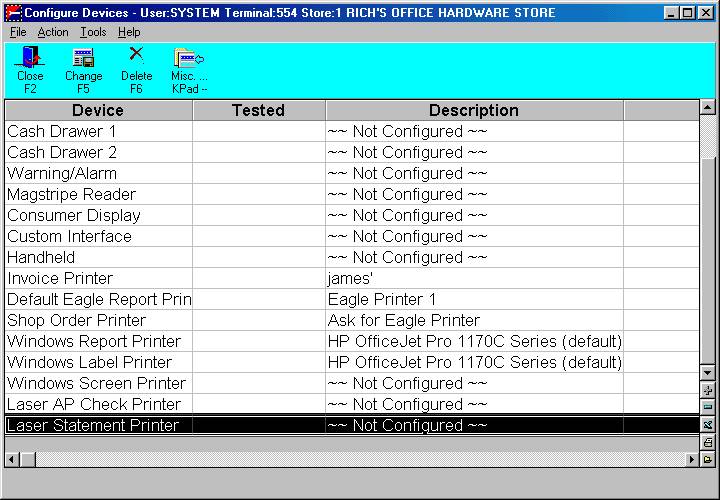
Double-click on Invoice Printer.
If the invoice printer is currently not configured ("Not Configured" displays in the Description column), the Choose A Style dialog box displays. Click on the appropriate choice, and click OK.
If the device is currently configured (a description of the device displays in the "Description" column), click Device. The Choose A Style dialog box displays. Click on the appropriate choice, and click OK.
Depending on which Style you choose, different dialog boxes display on the screen. Make the appropriate selections in these dialog boxes.
When you are asked whether or not you want to select an offline invoice printer, click OK, select an offline invoice printer, and click OK.
When you are back at the Invoice Printer dialog box, click OK.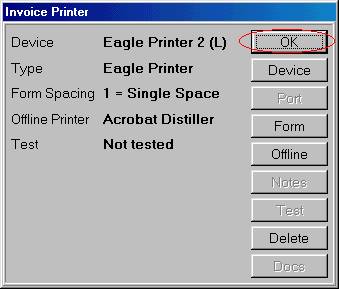
At the top of the Device Configuration window, click Tools, and then click Set Retail Device Level.
Click All Supported Devices, and click OK.