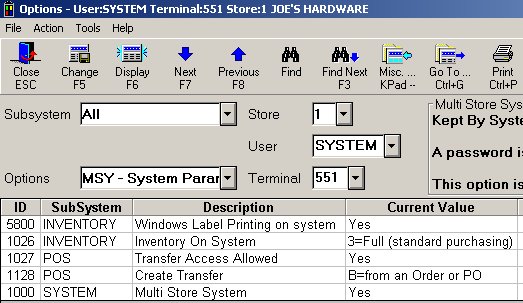
To use the PO to Transfer feature, you must have these software flags enabled on your system:
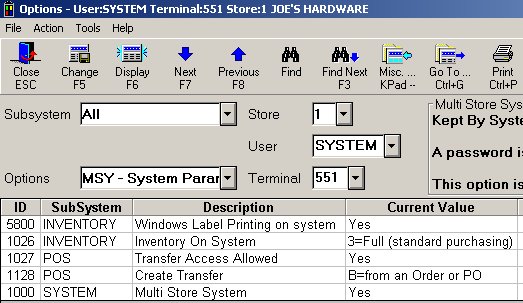
From the Eagle Browser window, click Applications. From the list that displays, click System Management Menu, click Options Configuration Menu, and then click Options Configuration.
At Subsystem, select All.
At Options, select MSY - System Parameters.
Click Display. Locate the five software flags shown in the previous graphic. Do this using any of the following methods or a combination of methods:
Double-click on the Subsystem column header to group the options by Subsystem.
Display the ID column if not already displayed (from the right-click menu, Select Columns to View). Right-click on the ID column and use Find ID (Next).
Right-click on Description column header and use Find Description (Next).
The software flags should be set as follows:
Windows Label Printing on system— Yes
Inventory On System— 3=Full
Transfer Access Allowed— Yes
Create Transfer— Y, P, or B
Multi Store System— Yes
If any of the software flags do not match the required settings, contact the Eagle Advice Line at 1(800) 322-3077.