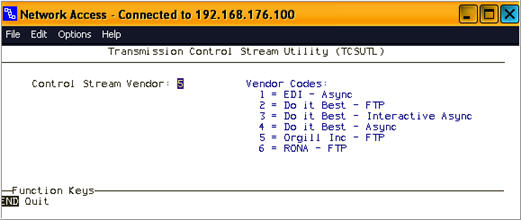
Use this procedure for setting up FTP telecommunications with Orgill. If you will be using async telecommunications, click here.
You will use the legacy screen TCSUTL via Network Access to create your FTP control streams.
From Network Access at the Function prompt, type TCSUTL and press <Enter>. The Transmission Control Stream Utility screen displays.
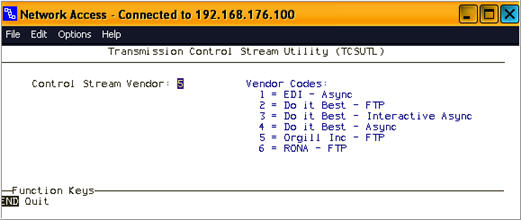
At the Control Stream Vendor, type 5 to select Orgill Inc-FTP, and press <Enter>. The following screen displays.
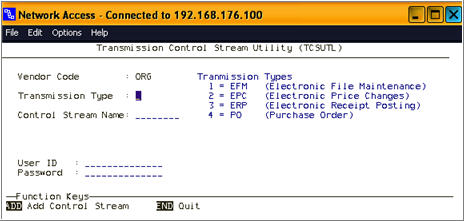
At Transmission Type, type 1 to set up the electronic file maintenance (EFM) control stream, and press <Enter>. Notice the Control Stream Name has been pre-set to a default value.
At Control Stream Name, verify the name is correct.
Multistore: If necessary, add the store number to the end of the name. For example, if you are adding the EFM control stream for Store 2, you would normally name it ORGEFM2.
Important: All control streams must begin with the letters indicated ("ORGEFM,”"ORGPC," "ORGERP," "ORGPO,” etc.). You can optionally add a suffix (e.g., to indicate the store number), but you must use the required letters. For example, the control stream name “ORGEFM2” is acceptable because it contains the required letters “ORGEFM.” However, the name “OEFM2” is not acceptable because it does not contain all the required letters “ORGEFM.” The TCSUTL screen enforces the rules of the required letters.
At User ID, type the user id provided by Orgill. Press <Enter>.
At Password, type the password provided by Orgill. Press <Enter>.
Press <Add>.
Note the following:
If you see the message CONTROL STREAM HAS BEEN ADDED at the bottom of the screen, the control stream has been successfully added to your system.
If you see the message CONTROL STREAM XXXXXXXX ALREADY EXISTS, DO YOU WANT TO RENAME IT (Y OR N)? at the bottom of the screen, the Control Stream Name you are trying to add already exists in MTC. Type Y and press <Enter>, so that the existing control stream will be renamed, the new control stream is added with the values you entered on the screen, and the message CONTROL STREAM HAS BEEN ADDED displays at the bottom of the screen.
Multistore: When setting up EFM, repeat steps 2-7 to create an EFM control stream for each store location. For example, create an EFM control stream for Store 2 called ORGEFM2.
Repeat steps 2 through 7 for each of the following remaining control streams:
EPC
ERP
PO
Press End to return to the Function prompt, and click the X in the upper right corner to close the Network Access window.
Orgill Hardware customers can download and see warehouse balances in these locations:
Catalog – Quantity available in your Orgill warehouse will be visible when an item is displayed on the Item Detail screen.
IMU – Quantity available in your Orgill warehouse will be visible when an item is displayed on the Stocking tab.
MPO – When you display an item in the posting area while adding it to a purchase order, you will now see the quantity available in your Orgill warehouse.
From Network Access at the Function prompt, type TCSUTL and press <Enter>. At control Stream Vendor select 5 “Orgill Inc – FTP” and press Enter. Set the Transmission Type to 5 “ERDC (Electronic RDC Balances)” and enter ORGRDCF in the Control Stream Name. Then enter your assigned Orgill User ID and your password. Press <Add>.
From Network Access at the Function prompt, type ORGUTL and go to the 2nd screen. On the second screen type in your Orgill customer number, your matching single character Eagle store number, and the Orgill Distribution Center number and Press <Change>. Repeat this step for each of your Orgill stores.
To run or schedule the pulling of warehouse balances IN Ebrowser run ERDCG “Receive RSC Balances” and enter ORGRDCF in the Control Stream field. Requires security bit 95.