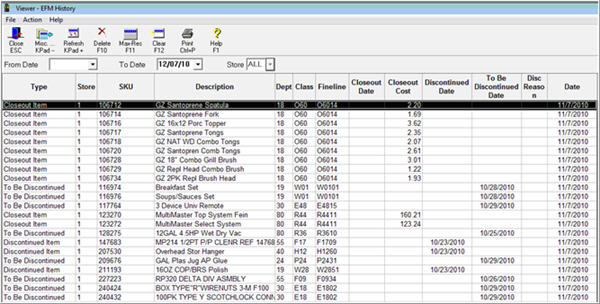
EFM History Viewer (True Value only) stores specific record types downloaded by Electronic File Maintenance (EFM), including Change to F Pack, Closeout Item, Discontinued Item, Item Substitute, and To Be Discontinued. The purpose of this feature is to provide you with an application that presents items that need your attention in a viewer that is easier to use than the EFM transmission report. The EFM History Viewer allows you to search by date/store, as well as sort the information by department, class, etc. This viewer also gives you time to review the data, even after you have finalized your EFM data.
This feature is controlled by option 9561 Use True Value EFM History Viewer. Note that there is no utility to purge old records; therefore, you will manually perform maintenance of this file by using the Delete function to delete unwanted data.
From the Eagle Browser, type EFMHV in the Launch bar, and press Enter. Alternatively, you can click True Value Telecommunications Menu, and then click EFM History Viewer.
In the From Date field, select the earliest date for which you want to display EFM history records.
In the To Date field, select the latest date for which you want to display EFM History records, or leave the default of today's date.
(Multistore users only) In the Store field, select the appropriate store, or leave the default of ALL stores.
Press Enter (or click Refresh) to display the data based on the dates you selected.
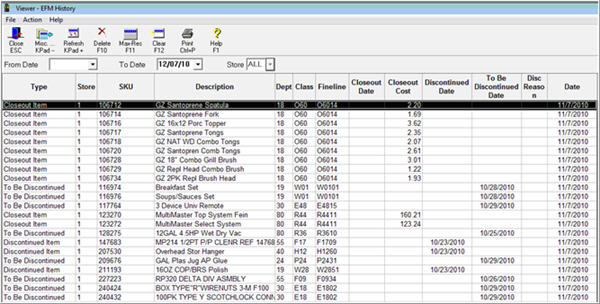
To delete records, display check boxes, click to place a checkmark next to the records you want to delete, and click Delete. Click Yes to confirm the deletion.
.