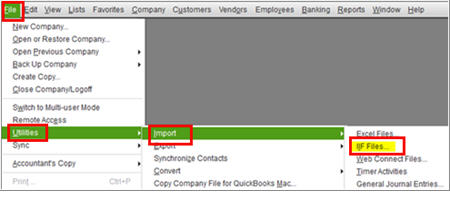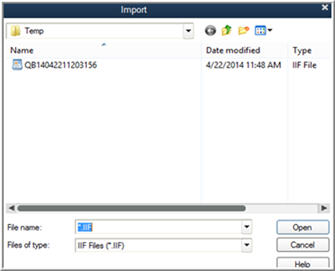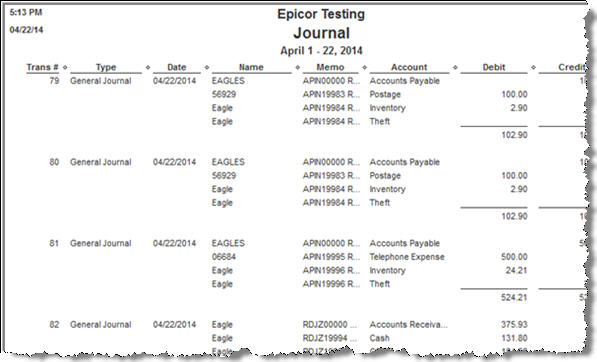Importing Eagle Journal Entries to QuickBooks

It is extremely important that before you import journal entries, backup your QuickBooks™ data.
- Log in as Administrator.
- Open QuickBooks™.
- Select File, Utilities, Import, IIF files.
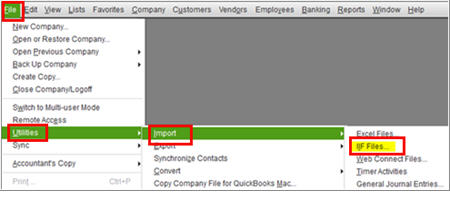
- Select the location of the daily file from Eagle.
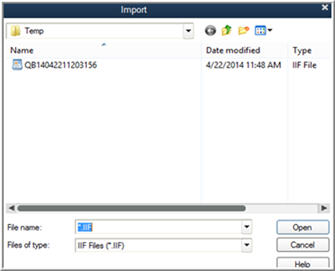
- You should see a message: “Your files have been imported.” Any other message indicates a line number from the Import file that was a problem. Open the .IIF file in Notepad or Excel to try to determine the issue.
- Open the Quick Books Report Center. In the Accountant section, there is a Journal Report. Run it for today’s date to see the Journal, to compare with the RGGG report in the Eagle Spooler for the same day. This verifies that the Journal posted completely.
Below is an example of the Eagle RGGG report that shows the transactions that posted from Eagle:
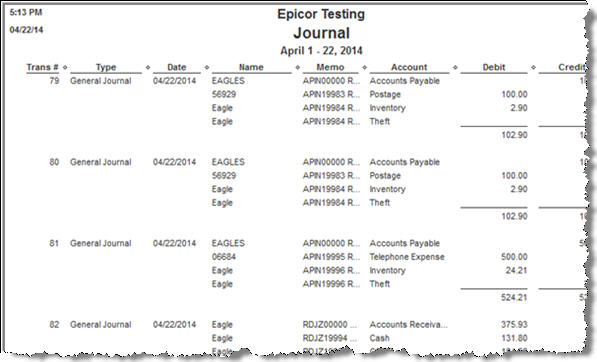

The import process does NOT delete the QB.IIF file from its location on the QuickBooks™ PC. Once you confirm all is posted correctly, you may want to move it or delete it, to prevent the possibility of re-importing it. QuickBooks™ does allow the same file to be imported again, which can cause duplicate entries.