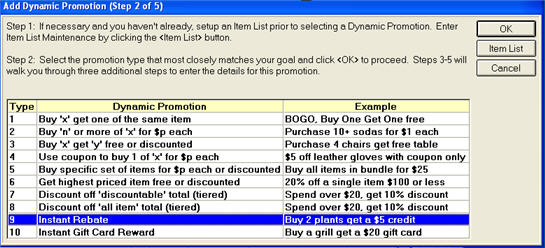

This type of Dynamic Promotion (DP) gives the consumer an immediate credit on an item (or items) purchased. Each application of the rebate posts a credit SKU to the transaction. You can optionally set a limit on the number of Times Per Transaction that the rebate can be applied.
An example of a Dynamic Promotion type 9: "Buy two plants, get a $5.00 credit."
You must create an Item List for this promotion.
You must add a Credit SKU in Inventory Maintenance for this promotion.
In the Maintain Dynamic Promotions viewer , select Add. Then select Type 9 "Instant Rebate,” and click OK.
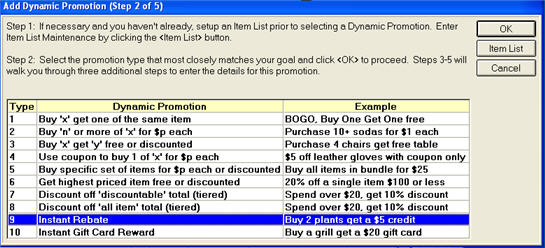

In the next dialog, enter the basic information for the promotion, and then click OK.
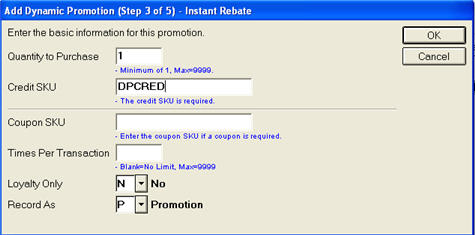
Quantity to Purchase – Enter the minimum quantity that must be purchased to get the instant rebate.
Credit SKU – Enter the Credit SKU you set up for this Dynamic Promotion.
Coupon SKU – Coupons are optional in this type of Dynamic Promotion. If you are requiring a coupon, enter the SKU here. If you enter a coupon SKU, the system will not give the instant gift card reward unless the coupon has been scanned.
Times Per Transaction – Enter the number of times this promotion is allowed in a single transaction. If the promotion is for the same item, the Times Per Transaction applies to each item in the Item List.
Loyalty Only – Choose Yes to limit the Dynamic Promotion to Loyalty Customers. Selecting No makes the promotion available to all customers.
Record As – Choose how you would like the sale recorded: Promotion, Markdown, or Regular Sale. (Mark Down is only available when option ID# 9384 = Y.)
In the next dialog, select the Item List and Rebate Amount. You can optionally enter a Description and change the Print on Receipt.
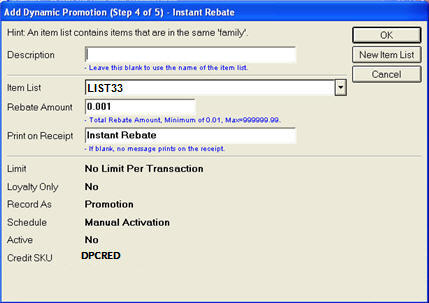
Description – This appears in the Maintain Dynamic Promotions Viewer; customers will not see this name. Use the default name, or enter a new description.
Item List – Select the Item List you created for this promotion.
Rebate Amount – Enter the fixed amount of the instant rebate that customers will receive.
Print on Receipt – Leave the default message that will print on receipts, or customize it if desired.
In the next dialog, activate the Dynamic Promotion by scheduling it with the Promotion Price Report (RUP) or manually activating it.
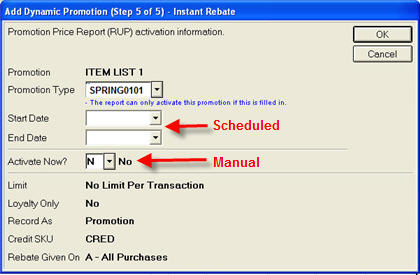
To schedule the activation/deactivation of a promotion using the Update Promotion Price Report (RUP), you must:
Enter the Promotion Type
Enter a Start Date and/or End Date
and/or
Enter a Start Time and/or End Time
To manually activate the Dynamic Promotion, select Yes for Active?.
Note: You do not have to schedule or activate the promotion immediately. You can click OK without entering any information on this screen and the promotion is added to the Maintain Dynamic Promotions Viewer. Later, use the Schedule icon in the Maintain Dynamic Promotions Viewer to schedule the activation through the Update Promotion Price Report (RUP) or to manually activate/deactivate the promotion.
Click OK to complete the Dynamic Promotion.