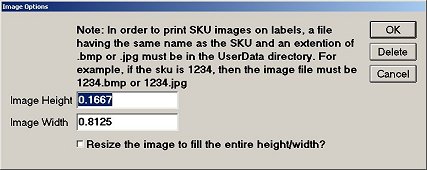
Epicor Eagle™ Labels for Windows users only.
Use the following procedure to place a SKU-specific image on labels. A SKU image prints on every label. The image must be in .bmp or .jpg format, and must reside in C:\3apps\userdata (Note: if you use the Network Master/Client setup, then the image must reside in C:\3net\UserData\Logos). Make sure the file name you give each image EXACTLY matches the SKU to which it will be associated. For example, if the SKU is 1234, then the image file must be 1234.bmp or 1234.jpg.
Display the label design to which you want to add SKU images.
If the label design is locked, unlock it.
Click Misc and select Add SKU Image. Or, click the Add Obj button on the menu bar. From the Field Type list, select SKU Image and click OK. A dialog displays.
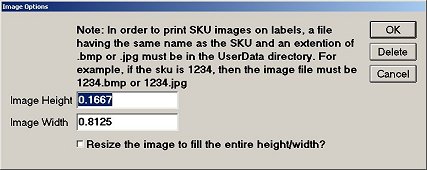
Fill in the fields in the dialog:
Image Height - Enter the height of the image field in inches.
Image Width - Enter the width of the image field in inches.
Resize - If you want the image to be resized to fit the dimensions entered in the Height and Width fields, click to place a checkmark in the box.
Click OK.
Drag and drop the image in the desired location on the label. To size the image on the label, use the image handles (gray boxes on each side of the image field). Click a handle and drag it to stretch the image field.
Save the label design to preserve the image you just added.