

Use Void Trx (Shift F10) to remove the current posting session of a transaction. If the transaction had not been previously saved, this completely removes the transaction. If the transaction had been previously saved, such as an order saved then recalled to start the current session, this function will not remove the previously saved transaction, only any posting performed during the current session will be removed.
Voiding an Item from a POS Transaction

Use Void (F10) to void line items in the current POS session. Choosing OK in the dialog removes the indicated Void Line Number on the transaction. The Void Item dialog also includes a Void button that invokes the same function as Void Trx described above, removing the current posting session of the transaction.

Use Delete (F10) on the POS big header screen to delete previously saved transactions, such as orders and estimates. The function is disabled if items have been posted to a recalled transaction. To delete a previously save transaction that has had additional items posted during the current POS session, use Void Trx to remove the current session, then recall the transaction, go to the Big Header and select Delete. Previously saved transactions may also be deleted from the Transaction Viewer Documents Viewer,
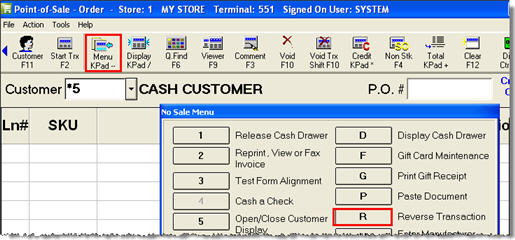
Use Transaction Reversal to remove original invoices and reversed invoices from customer statements. To access this feature, from the item posting area select Menu and then select R – Reverse transaction.