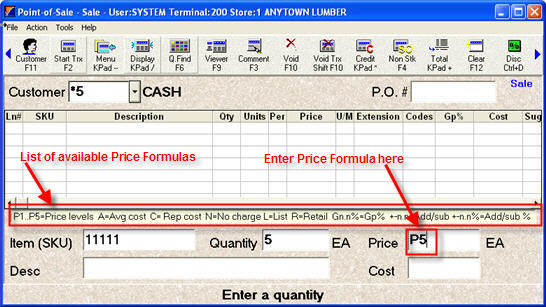
In POS, you can change an item's price by simply placing your cursor in the Price field, and selecting one of the available Price Formulas.
To begin using POS Price Formulas, you must first set up the following options in Options Configuration.
"Pricing Codes can be entered in Price field" (ID #8451)
"Display tool tip for pricing codes available in the price field" (ID #8452)
In POS, enter the SKU and quantity of the item you're selling, then press Tab to place your cursor in the Price field.
In the Price Field, enter the desired Price Formula (if you set option 8452 to Yes, you'll see a list of the Price Formulas). Then press Enter to post the item.
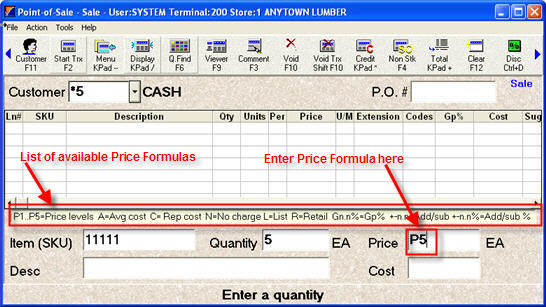
The following table describes the various Price Formulas you can select in the Price field.
|
If you enter this Price Formula in the Price field: |
The system does the following: |
You can optionally manipulate the Price Formula: |
|
|
P1 (Price Matrix 1) |
Prices the item based on Price Matrix 1. |
When using Price Formula P1-P5, A, C, N, L, R, or P, you can add or subtract a percent or dollar amount from the Price Formula you select. Examples:
|
|
|
P2 (Price Matrix 2) |
Prices the item based on Price Matrix 2. |
|
|
|
P3 (Price Matrix 3) |
Prices the item based on Price Matrix 3. |
|
|
|
P4 (Price Matrix 4) |
Prices the item based on Price Matrix 4. |
|
|
|
P5 (Price Matrix 5) |
Prices the item based on Price Matrix 5. |
|
|
|
A (Average Cost) |
Prices the item based on Average Cost |
|
|
|
C (Replacement Cost) |
Prices the item based on Replacement Cost |
|
|
|
N (No Charge) |
Posts the item at no charge |
|
|
|
L (List Price) |
Prices the item based on List Price |
|
|
|
R (Retail Price) |
Prices the item based on Retail Price |
|
|
|
P (Promotion) |
Prices the item based on the current Promotion Price |
|
|
|
+nnnn.nn (the n's are numbers you enter) |
Adds the number you enter to the price. For example, if you enter +1.00, and the regular price is 5.99, the system posts the price of 6.99 (5.99 + 1.00). |
|
|
|
-nnnn.nn (the n's are numbers you enter) |
Subtracts the number you enter from the price. For example, if you enter -1.00, and the regular price is 5.99, the system posts the price of 4.99 (5.99 - 1.00). |
|
|
|
+nnn.nn% (the n's are numbers you enter) |
Multiplies the price by the percentage you enter. For example, if you enter +20% and the regular price is 5.00, the system posts a price of 6.00 [5.00 x 1+(20.00/100)=6.00] |
|
|
|
-nnn.nn% (the n's are numbers you enter) |
Multiplies the retail price by the negative percentage you enter. For example, if you enter -20% and the retail price is 5.00, the system posts a price of 4.00 [5.00 x 1-(20/100)] |
|
|
|
Gnnn.nn% (the n's are numbers you enter) |
Calculates a price based on the gross profit percent you enter. For example, if you enter G50% and the cost of the item is 10.00, the system posts a price of 20.00. |
|
|
|
E or / |
Calculates the unit price based on the Extended Price you enter. For example, if you're selling an item for "two for a dollar" (two items for a total extended price of 1.00), enter 1.00E (or 1.00/) |
|