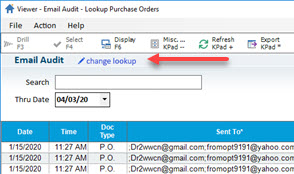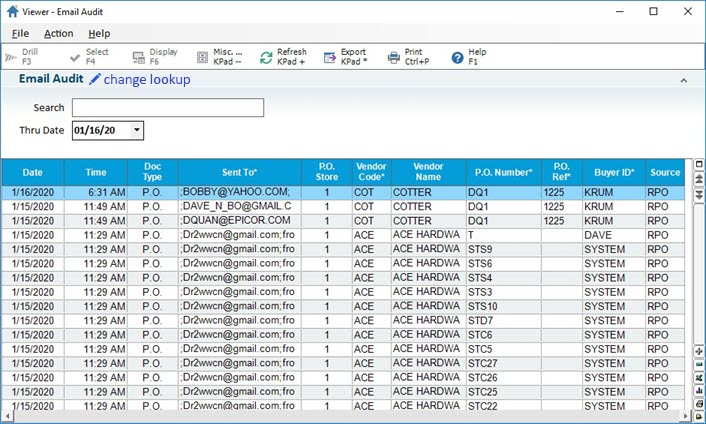
The Email Audit Viewer allows you to view information for new purchase order and invoice emails. For invoice emails, this includes Invoices, Special orders, Orders, Estimates, and Credit Memos. You can sort emails or use the Search to find specific transactions.
Use the Option 1935 "Number of Days to Keep Email Audit Log History" to control how many days you want to keep the email audit trail. The default is 35.
Note: You must have the Security Bit 1161 "Allow Access to Email Audit Viewer" option set to Y.
To review email transmissions:
From the Eagle Browser > System Management menu, select Email Audit Viewer or type EAUD in the Launch field.
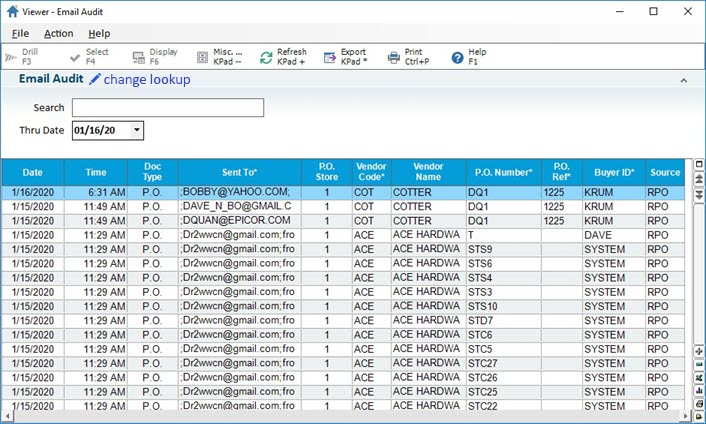
Use the Search field to filter emails by Sent To or Sent From email addresses, Vendor Code, P.O. Number, P.O. Ref or Buyer ID.
There are two criteria fields available for filtering the results:
The SEARCH field will search on all columns ending with an *.
The SEARCH string is case-independent (ie. Smith and SMITH are considered the same records) and can include spaces. The search string is exact match.
For example:
Smi returns Smi, Smit, Smith
Yahoo.com returns all instances of Yahoo.com
Dquan Epicor returns no results
Select the Thru Date field to limit the sent emails from the archive history date to the specified date in this field. The results return based on the archive history number set in Option 1935.
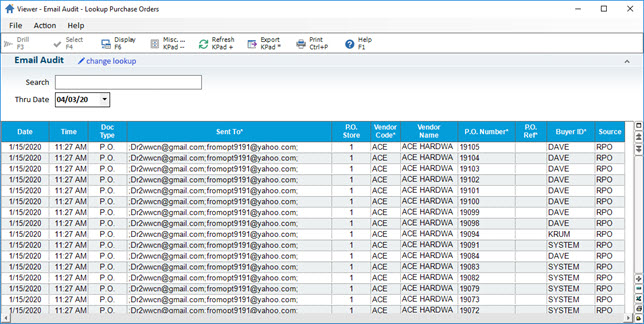
Review your results:
Press F6 or double-click a specific row to display the PO Detail Viewer for more information.
Select Misc Menu > E - Show the Email Recipient List to display all the email addresses to which that invoice or purchase order was sent. This option lets you select the email addresses to copy and paste for another email or additional uses:
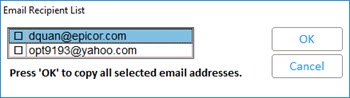
From the Invoice view, select a row and from the toolbar, press F6-Display or double-click a specific row to display the Document Archive Viewer for more information.
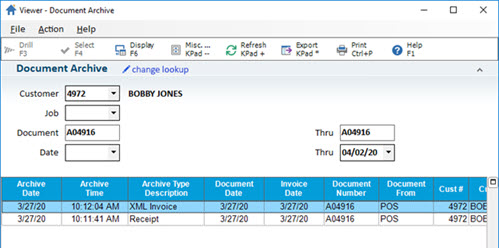
Note: If you click F6-Display or double-click a row that is a saved transaction, such as an estimate or special order, then the system launches the POS Open Document Viewer.
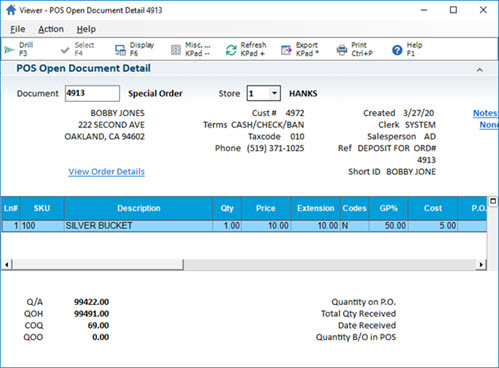
An error displays if the transaction is not found.
By default the system displays purchase orders. Use the Change Lookup to toggle between viewing Invoices and Purchase Orders, as needed.