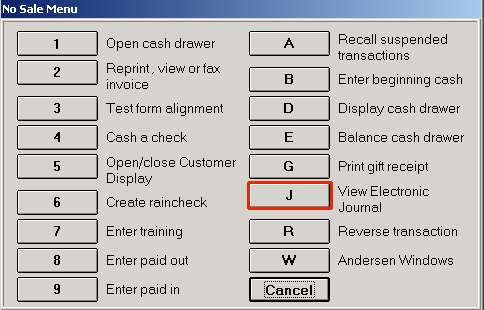
Use the following procedure to view and/or print archived receipts and invoices. Archived receipts are collectively referred to as the Electronic Journal, which is essentially a virtual copy of a receipt roll, stored by terminal and date. You can view/print the Electronic Journal or invoices from any terminal. If you ever use Epicor Eagle™ Offline POS for Windows, receipts are archived when you upload offline transactions. Note, however, that you can not access the Electronic Journal while in Offline POS.
In POS, with your cursor in the Item (SKU) field, click Menu. The No Sale Menu displays.
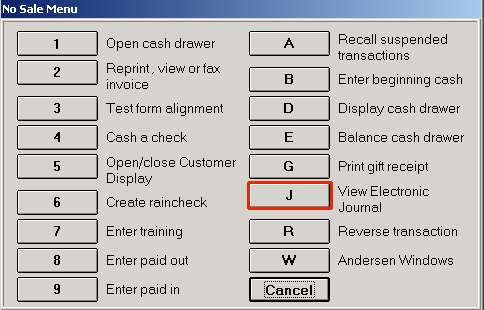
Click View Electronic Journal. If a dialog box displays, specify the terminal and date for which you want to view the Electronic Journal, and click OK (the dialog box displays only if you have the appropriate security). The Electronic Journal displays.
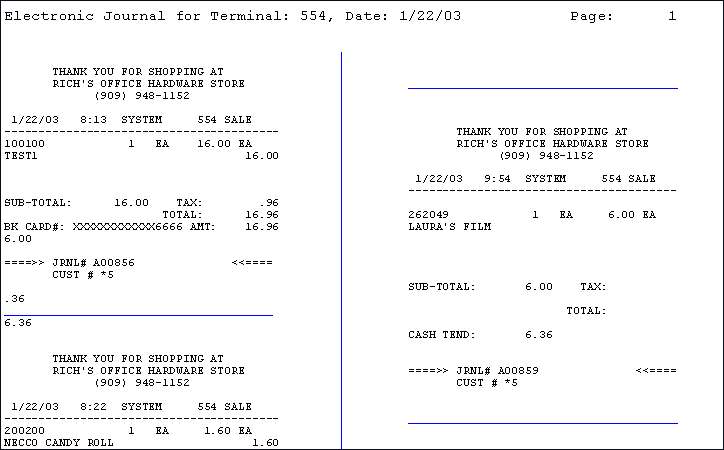
(Optional) You can click any of the following buttons on the toolbar. Click on the blue text below to find out more about a particular toolbar button.
If you clicked Misc in step 3, the following options are available:
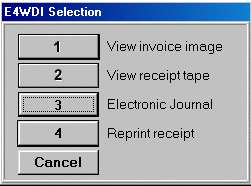
(Document Management users only) To view the invoice, click View Invoice Image. If the transaction was a credit, charge, or bankcard sale, the invoice will contain the customer's signature (if you have signature capture).
To view receipts, click View Receipt Tape.
To reprint a particular receipt, click Reprint Receipt, select a document number, and click OK. Reprinted receipts include the customer's signature if you have Signature Capture and the Epson TM-J7100 Inkjet receipt printer.
Note: the transaction will print to the receipt printer that is configured in Device Configuration for your PC. Thus, a receipt printer is required to print receipts from the Reprint Receipt box.
![]()
The Electronic Journal feature is not available for the ISC operating system.