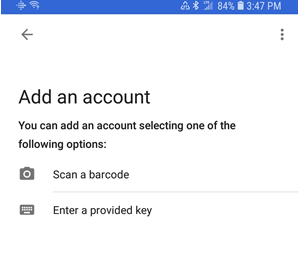
With Level 28.1 PA-DSS functionality provides the ability to use Google Multi-Factor (two–step) Authentication for logging into Eagle Applications. This functionality is mainly used for the high-security password users who have access to viewing/changing sensitive data in Eagle.
Use the Google Multi-Factor Authentication for logging into Point of Sale (POS) and eBrowser.
Notes:
This requires Option 1862 "Multiple Factor Authentication (MFA) on System" set to Yes.
To use Multi-Factor Authentication for ALL high-security users, set Option 1863 "Hi-Security Users Require Multiple Factor Authentication (MFA)" to Yes .
To configure the system to ONLY require MFA for individual users, set Option 1863 to No and Option 1864 "User Requires Multiple Factor Authentication (MFA)" to Yes.
From the App Store/Google Play, download the Google Authenticator application on your iPhone/Android device.
Once the Google Authenticator application is installed, launch the eBrowser. The Sign On dialog displays.
Enter the Name and Password and click <OK>. The Eagle Authentication configuration dialog displays.
From the Google Authenticator application on your phone, tap “Scan a Barcode”, and scan the QR code displaying in Eagle.
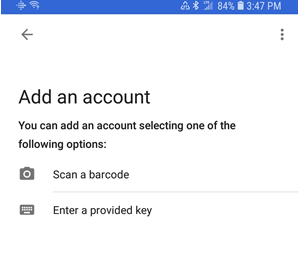
If you are unable to scan the barcode, tap “Enter a provided key”. Enter the key displaying below the QR code. Your device starts displaying a time based 6-digit code.

Note: Every 30 seconds it generates a new code.
Enter the Verification Code and click <Submit>.
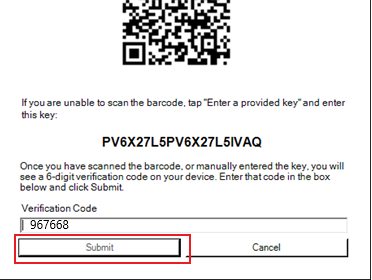
Now that the Setup is complete, you are signed into Eagle.
To sign on to eBrowser or Point of Sale (POS), display the Authentication For window on your phone. Enter the Verification code that was sent to your phone and click <Submit>.

Note: It is recommended to always start the Google Authenticator app on your phone before Signing On to Eagle.
You are now signed into Eagle.
If a registered user has to register a new phone you may need to clear google authentiacation.
To do this, launch Network access or Secure access. Go into Osprey – Type MFACLEAR.
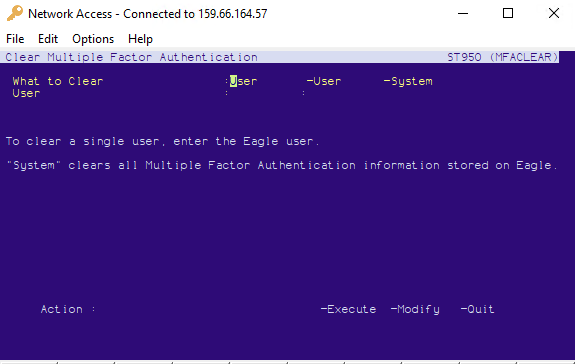
To clear the authentication setup for a specific user or all users, type the Eagle user for a single user or type “System” for All users.
This will reset the user(s) and they will need to go through the account setup in the Google Authenticator application again and enable the authentication for that user - scanning the barcode, and entering in the verification code.
Note: If a user who has this Option enabled and forgets their phone, they will be unable to sign in unless they have an alternate sign-on or another user disables the Option 1864.