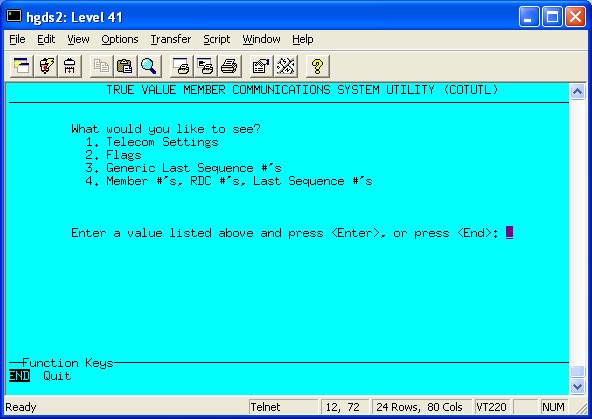
(True Value members only)
Use the following procedure to set up Function COTUTL, which is a utility that houses important information about your telecommunications with True Value. COTUTL must be set up before you begin telecommunications with True Value.
When you have completed the True Value telecommunications setup on your Eagle, call True Value Order Processing at 1(800) 828-3658. Ask them to set you up for async communications on their system, and request the sequence numbers for the transmissions that you will be using right away, such as Electronic Invoices (ERP), Electronic File Maintenance (EFM), Electronic Promotion Pricing (EPM), etc. Note that sequence numbers are time-sensitive, thus if you don't start using a particular type of transmission for a while, you may need to call True Value at a later time for a more current sequence number.
Note: Receiving customer updates for True Value Rewards does not require a sequence number; however, you must set up your member number(s) and store number(s) in COTUTL before you can receive customer updates (see steps 1-6 below).
To setup the COTUTL:
From Network Access at the Function prompt, type COTUTL and press Enter to display the Cotter Member Communications System Utility (COTUTL) screen.
Use the associated numbers to select an option, type that number at the prompt and press Enter.
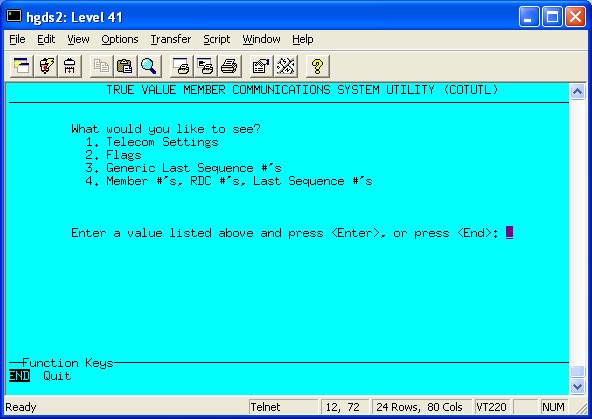
Select from the following:
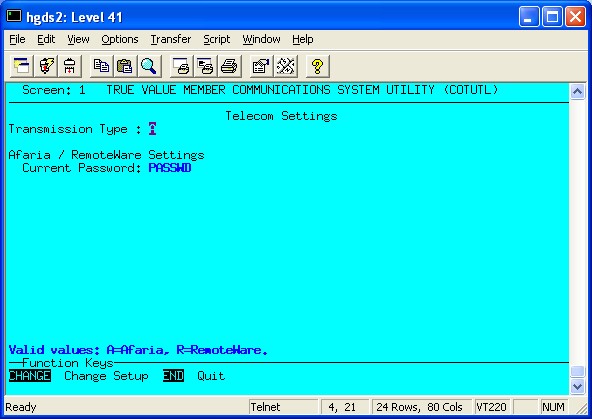
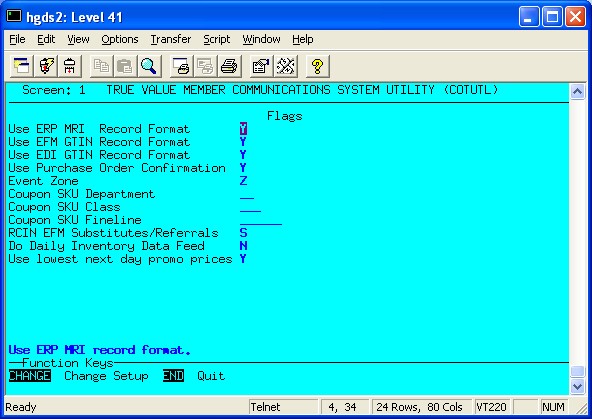
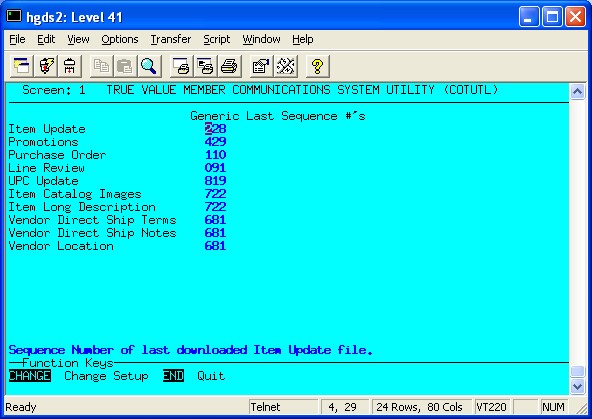
Note: If you are using True Value Rewards (TVR), enter your coupon SKU department in the Coupon SKU Department field.
In the Last Sequence Numbers screen press Enter until your cursor is in the first Mem # column, beneath the Xs.
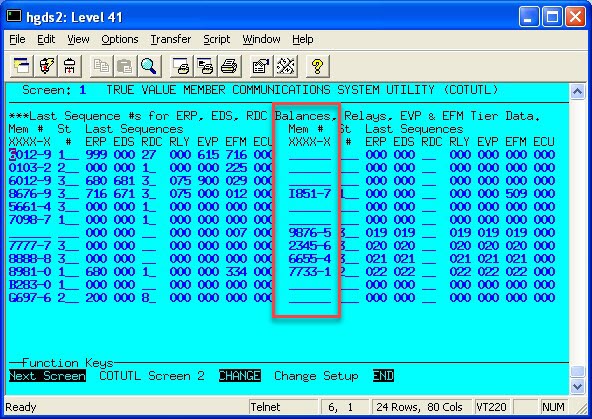
In the first Mem# field, type your member number for Store 1 and press Enter .
Important: You must include the dash between the fourth and fifth digit of your member number. If your member number is 6 digits, you must convert the first two digits of the number to a letter. Click here for the procedure.
At St#, type 1 for Store 1 and press Enter .
This step is for Multistore users only; single store users should skip to step 6.
Complete the following to set up your other stores:
Press Enter until your cursor is below the member number you entered for Store 1.
Type your member number for the next store and press Enter . For example, type the member number for Store 2.
At St#, type the store number and press Enter. For example, type 2 for Store 2.
Repeat this process until all stores are set up. The screen can hold up to 30 stores, 10 in the first column, 10 in the second column, and 10 more if you press Next Screen.
Press Change to save your changes.
Again using the sequence number information you obtained from True Value, fill in the sequence numbers in the bottom portion of the screen for ERP (electronic invoices), EDS (electronic direct ship), RLY (electronic invoices for relay orders), EVP (electronic variable pricing), and EMP (market orders that True Value input for you that you can download). These sequence numbers are entered to the right of your member/store number. If you have more than one store, each stores' sequence numbers are entered to the right of the appropriate member/store number.
In the RDC field, enter each store's Regional Distribution Center (RDC) number. Click here for a list of RDC numbers.
Press Change.