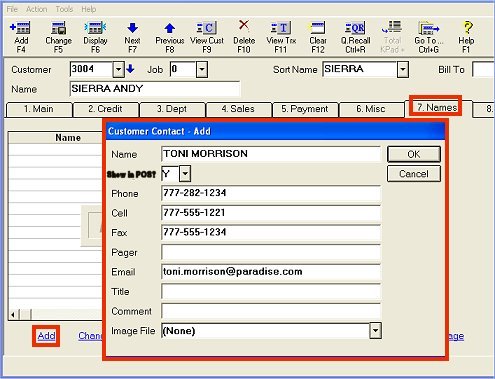
(A/R Pro users only)
Use the following procedure if you want to set up a list of contacts for your customer accounts. In the list, you can specify information about the contacts such as their Phone #, Cell #, Fax #, Pager, Email Address, and Title, and you can also enter any comments in the Comment field. Additionally, there is a "Charge?" field in which you indicate whether or not that contact person is authorized to charge on the account. Only names with "Charge?" set to Y display in the Authorized to Charge window in POS.
Notes:
The ability to add/change/delete customer contacts is controlled by security bit 733.
To use this feature, Epicor Licensing must activate option 3509 "Allow access to customer contact fields in Customer Maintenance."
Click the Names tab, click Add at the bottom of the window, and fill in the dialog box that displays with the appropriate contact information. Be sure to indicate whether or not the contact can charge by entering a Y or N in the "Show in POS?" field.
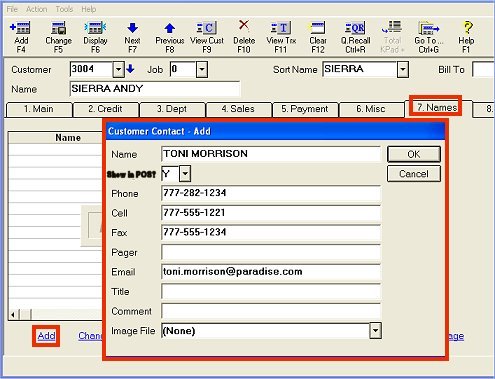
When you've filled in all the appropriate fields, click OK.
Enter your next contact, or click Cancel to exit the Add Customer Contact dialog box.