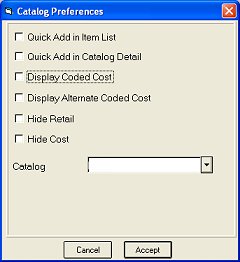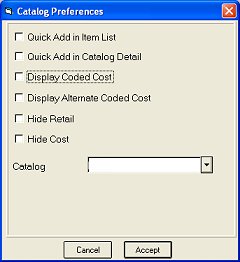Setting Up Catalog Preferences
Before you begin using the electronic catalog, set up the Catalog Preferences. You only have to set up these options one time. You can, however, change them at any time.
-
From the Catalog window, click Tools, and then click Options. The Catalog Preferences dialog box displays.
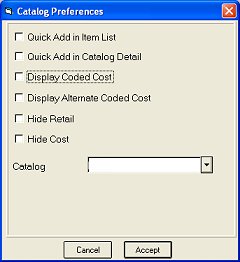
-
Place a checkmark by the options you want. Not all options work for all catalogs, and some work differently depending on the catalog. Click any of the following for a definition.
Quick Add in Item ListThis option works the same for all catalogs.
If you select this option, then when you're on the Item List screen and you click the Add button, the item is added instantly, rather than displaying the Add Item box in which you could customize fields before the item is added.
If you don't select this option, then the Add Item box does display, and in it you can customize fields before the item is added.
Quick Add in Catalog DetailThis option works the same for all catalogs.
If you select this option, then when you're on the Catalog Item Detail screen and you click the Add button, the item is added instantly, rather than displaying the Add Item box in which you could customize fields before the item is added.
If you don't select this option, then the Add Item box does display, and in it you can customize fields before the item is added.
Display Coded CostThis option does not apply to catalogs created with the Catalog Import application.
Use this option to disguise the Direct Ship (DS) Cost and Member Cost fields. This option works differently depending on which Epicor-supplied catalog you use (see descriptions below).
True Value: If you select this option, the decimal is removed and the letter S will be inserted into the DS Cost. For example: if the DS cost is $3.13, it displays as 3S13. This same logic applies to the Member Cost field.
Ace: If you select this option, the decimal is removed and replaced by a 0 or 5. For example, if the DS cost is $3.13, it displays as 3013. This same logic applies to the Member Cost field.
Do it Best: If you select this option, the decimal is removed and a random digit is added to the left and to the right of the cost. For example, if the DS cost is $3.13, it might display as 93134. This same logic applies to the Member Cost field.
Imported Catalog: (a catalog you generated with the Catalog Import Tool): Do not use this field; it has no affect.
Display Alternate Coded CostThis option only applies to the True Value Catalog.
As an alternative to the "Display Coded Cost" option, Display Alternate Coded Cost is available. If you select this option, the letter D will precede both the Direct Ship (DS) Cost and Member Cost values. Also, the letter S will be inserted into the cost, and the cost value will be reversed. For example: if the DS cost is $19.13, it displays as D31S91. This same logic applies to the Member Cost field.
Hide RetailThis option applies to all catalogs.
Use this option to determine if the Catalog Suggested Retail Price displays in the Catalog. If you select this option, the "Retail" column is blanked out in the Item List Window of the catalog. The Retail still displays in the Item Pricing Window.
Hide CostThis option applies to all catalogs.
Use this option to determine if the Catalog cost displays in the Catalog. If you select this option, any costs normally displayed in the Catalog do not display.
-
Click Accept.
Submit Your Comments on This Help Topic