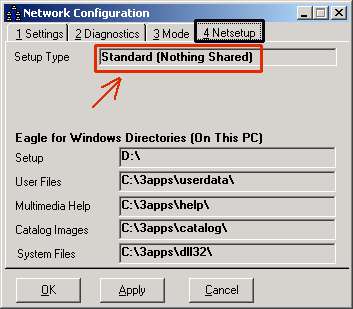
If you’re not sure whether your business uses the "Stand-Alone" or the Network Master/Client installation method when installing Eagle for Windows software, use the procedure below to make the determination. If you already know which method you use, you can skip this section. Note that your business could be using both methods; that is, you may have a Network Master and Client(s), but still have other PCs that are Stand-Alone. Therefore, it may be necessary to check each PC on your network.
Use the following procedure to check your Eagle for Windows PCs for their installation method.
From the left navigation pane of the Eagle Browser, click Utilities.
From the menu that displays, click Network Configuration.
In the Network Configuration box, click the Netsetup tab.
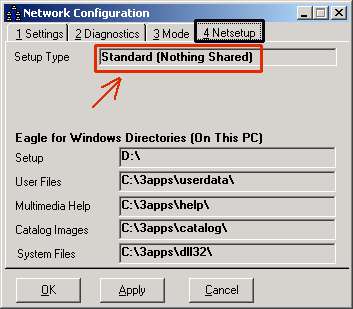
Look at the entry in the Setup Type field. If it says "Standard (Nothing Shared)" as in the example above, use the Stand-Alone method when installing Eagle for Windows software. If it says "Network Master" or "Client, " use the Network Master/Client method.