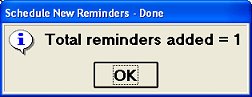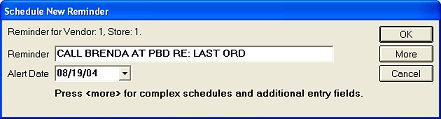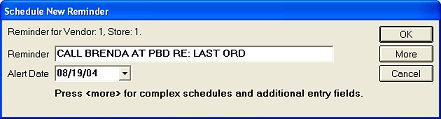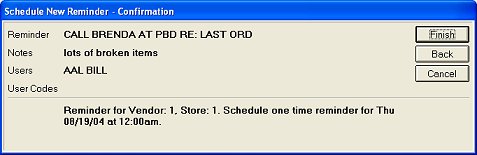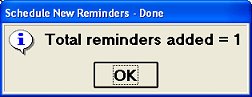Setting Up a Reminder for a Vendor
Use the following procedure if you are working in Vendor File Maintenance,
and you want to add a "reminder"
for a particular vendor. For example, you might need to remind yourself
to call the vendor on a particular day.
Important:
To
use this procedure, the alert option "Record 'Allow user-defined
reminders' alerts" must be set to Yes in Options Configuration,
and you must have security bit 675.
The
"Time" you set up for a particular reminder is for reference
only. Only the date you indicate, and not the time, controls when
the reminder is issued to the user.
Setting Up a Reminder for a Vendor
From the Vendor File Maintenance
window, click GoTo, and then select "Enter Reminder."
Fill in the reminder.
Do one of the following:
- Fill in the Alert
Date and click OK. You are finished with this procedure. The reminder
will display on the specified date.
or
- Click "More" to create a more complex
reminder. Continue with the rest of the procedure below .
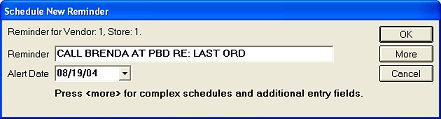
If you clicked More, fill in
the fields, and click OK. Click any of the following to see a definition
of the field:
ReminderThe text
you enter in this field will display at the designated date/time on the
Alerts page of the Eagle Browser (the Alerts page displays when you click
Alerts in the left pane of the Eagle Browser).
NotesThe information
you enter in this field displays in the Notes field in the Alert Detail
window (you access the Alert Detail window by clicking Alerts in the left
pane of the Eagle Browser, and then clicking the reminder from the Alerts
page that displays).
Users
(up to 6)Select up to 6 users for
whom you want the reminder to display.
ScheduleSelect
how often you want the reminder to display. You can select from
the following frequencies:
One time
Daily
Weekly
Monthly
Repeating Advanced Schedule (a particular day of the week in a particular
month, such as the third Thursday of August)
Alert
DateEnter the date on which you want the reminder
to display at the time you specified in the Alert Date field. For
example, if the reminder should display on January 31st, 2004, enter 013104
in this field.
TimeEnter
the time you want to display along with the reminder in the Current Alerts
page in Eagle Browser. Keep in mind that reminders automatically
display by date, not by time. Thus, the time you enter in this field
is for your reference only. If you leave this field blank, the time
defaults to 12:00am.
StoreMultistore
users only. Enter the store at which the reminder will display.
User
Code (1-4)You can enter a code for this
reminder in any of the four User Code fields. You can use these
codes for sorting purposes when using the Alerts Viewer.
When a confirmation box displays,
Click Finish if the reminder is set up the way you want it. Otherwise,
click Back to make corrections.
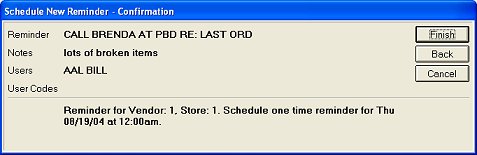
Click OK.