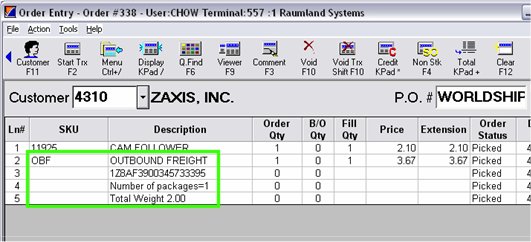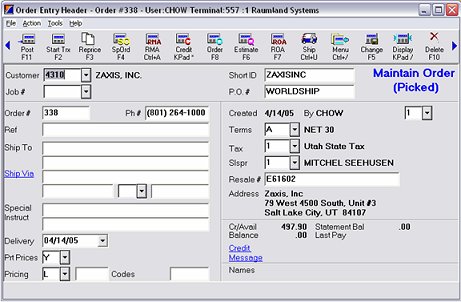
(UPS WorldShip Integration users only)
Orders in a picked status that are tagged for shipment via UPS are eligible for the Eagle/UPS WorldShip shipping process. This procedure assumes you have completed the UPS WorldShip/Eagle Integration setup, and that both Eagle Order Entry (POS) and UPS WorldShip are running on your PC.
In UPS WorldShip, open the Keyed Import window. From the menu bar, select UPS Online Connect, Keyed Import, E4W-TO-UPS.
In Eagle Order Entry, recall the order to be shipped. It must be in Picked status.
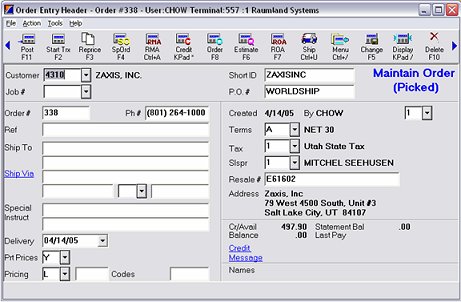
Click Ship (Ctrl+U) for Ship Confirmation, then select 2, Shipping Confirmation (assuming there are no exceptions to the shipping quantity).
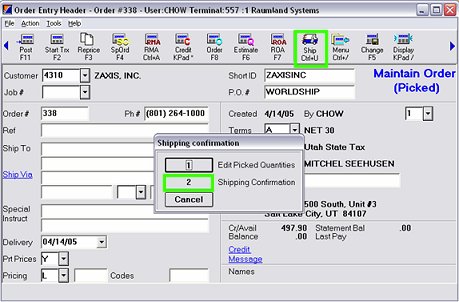
In the Finish Shipping Confirmation window, select option 1, Post Freight.
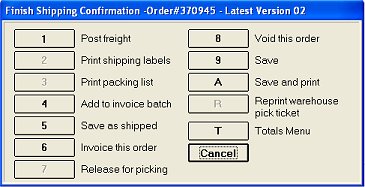
From the Shipping Options dialog, click OK.
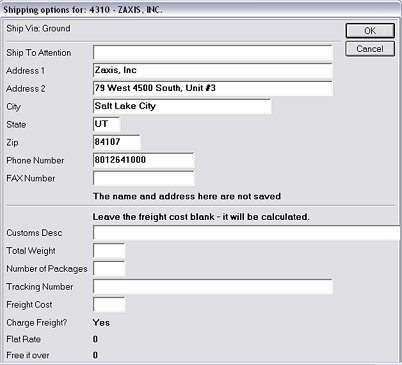
Follow the instructions in the Process Shipment dialog.
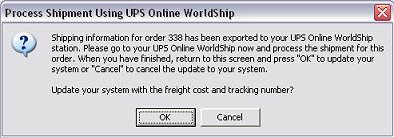
At this point, switch to your UPS Worldship window. Enter the Order Number from Eagle in the Enter Import Key dialog.
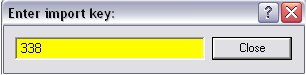
Press Enter. The order information from Eagle is populated into the Worldship window.
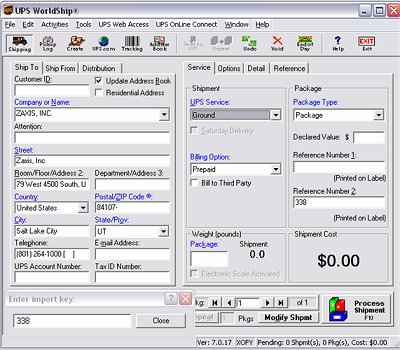
Weigh your shipment, check the window for any required edits, and select the Process Shipment button. The package label prints from the UPS program.
Return to the Eagle application and click OK.
You receive the following message.
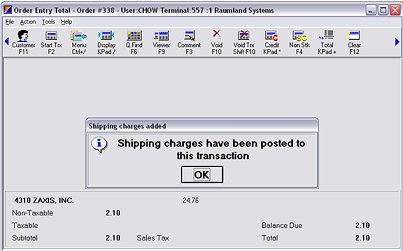
Click OK to proceed. You can now complete the order by saving as shipped, or by invoicing, depending on your company’s procedures.
If you’d like to verify the posting of the UPS freight, package information, and tracking number, click Cancel. Eagle adds the shipping information as comments on the order.