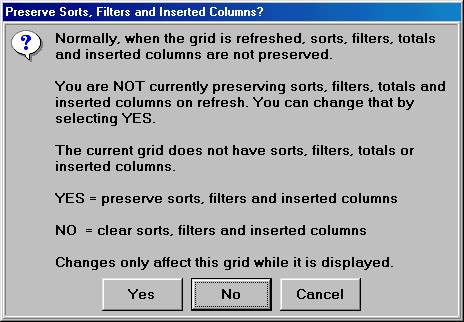
When you are using any viewer, such as the Inventory, Purchasing, or Customer viewer, you can customize the information that displays in the grid by selecting grid features such as Sort, Subtotal, Apply Filters, and Insert Columns. If you change the search criteria and then click Refresh, the system normally clears these grid features. However, you can tell the system to retain grid features when you click Refresh.
For example, you are using the Inventory viewer, and you sort the items in Department 1 from lowest to highest location code. You now want to view items in Department 2 using the same item sort. If the system is retaining grid features, then when you enter Department 2 and click Refresh, it too will be sorted by lowest to highest location. However, if the system is not retaining grid features, then when you enter Department 2 and click Refresh, the items will not be sorted.
Use the following procedure to tell the system to retain grid features when you click Refresh.
With any viewer displayed, click Misc. The Miscellaneous Menu dialog box displays.
Click Session Refresh Settings. The Preserve Sorts, Filters, and Inserted Columns dialog box displays.
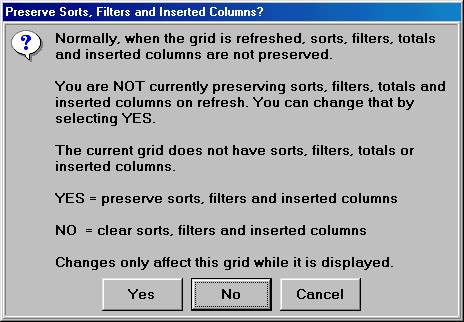
Click Yes to preserve the grid features (sorts, filters, and/or inserted columns).
(Optional) To preserve the look of the grid for the next time you use this viewer (for example, you customized the columns of the grid, and want to be able to use the customized view again), save the view using the Grid Filters/Sort/Layout option or the Layout, Lookup, Filters/Sort option.