Adding a Range of Items to a Promotion
Use the following procedure if you want to add a range of items to a promotion at a percentage or dollar amount off retail. For example, you want to create a promotion for all items from vendor ABC at 20% off regular retail.
-
From the Eagle Browser, click Reports Menu, Inventory Reports, Modify Promotions Report (RPD). The Modify Promotional Data Report window displays.
-
On the 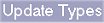
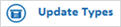 page, select 1 to Add Items to Promotion File.
page, select 1 to Add Items to Promotion File.
-
From the Print Setup page, make changes if needed. For a definition of each field, click here.
-
Click 
 (in the left pane of the window). In the Options field, select option F.
(in the left pane of the window). In the Options field, select option F.
For a definition of each option, click here.
-
Click 
 . A page of fields displays.
. A page of fields displays.
-
-
Review the default entries in the Store and Print Sequence fields, and make changes if needed. For a definition of each field, click here.
-
In the lower portion of the window, fill in the range of items that will be on this promotion. For example, if the promotion is for all items from a particular vendor, fill in the vendor in the Prime Vendor From/To fields.
-
Click Run.
-
Make sure you activate the promotion on the appropriate day by running RUP with Option F. You may choose to run RUP in an end-of-day queue.
![]()
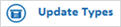 page, select 1 to Add Items to Promotion File.
page, select 1 to Add Items to Promotion File.![]()
 (in the left pane of the window). In the Options field, select option F.
(in the left pane of the window). In the Options field, select option F.  . A page of fields displays.
. A page of fields displays.