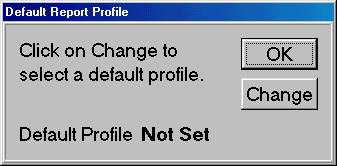
You can assign a default report view so that each time you run a given report, all the fields will automatically default to the desired settings.
From any report window, Create and save a view.
Click Misc, and click Choose Default Report Profile. The Default Report Profile dialog box displays.
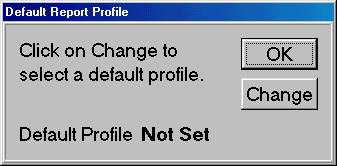
Click Change. The Open Report dialog box displays.
Click on the view you want to use as the default, and click Open. The Default Report Profile dialog box displays again.
Click OK.
![]()
You can also set up report defaults in the Options Configuration window. Click here for the procedure.