From the Eagle Browser, click the Reports Menu and then locate the report you want to place in an end-of-day queue.
Fill in the fields as necessary on the various pages of the report.
Click ![]() . A dialog box displays.
. A dialog box displays.
The following security bits govern the ability to create end-of-day queues.
From the Eagle Browser, click the Reports Menu and then locate the report you want to place in an end-of-day queue.
Fill in the fields as necessary on the various pages of the report.
Click ![]() . A dialog box displays.
. A dialog box displays.
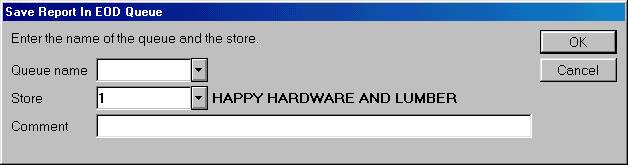
In the Queue Name box, enter a name (up to nine characters) if you are creating a new queue, or select a name from the drop-down list if you are adding a report to an existing queue. You can have up to 99 reports in a single queue.
Multistore users only: Do one of the following:
If you are adding a report to an existing queue, enter the store number in which the queue resides.
If you are creating a new queue, enter the store number in which you want the queue to reside.
(Optional) In the Comment field, type a comment to help you remember the purpose of this report. This comment prints on the spooler prepage.
Click OK.
See the topic "Scheduling a Queue to Run" to schedule the new queue to run at a specific time, day of the week, date of the month, etc.
![]()
In Legacy Eagle, you can only add 14 reports to a queue. You can use Legacy MEQ for queues with more than 14 reports, but you can only act upon the first 14 reports— the rest of the reports will be inaccessible.