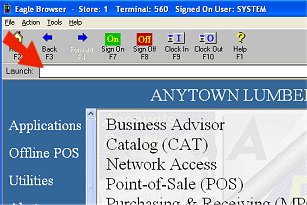
Use the following procedure to transmit a PO to Do it Best Corp. This procedure assumes you have a PO in the Purchasing and Receiving window that you wish to transmit, and you have already completed telecommunications setup.
From the Eagle Browser, enter EPO in the Launch bar and press Enter.
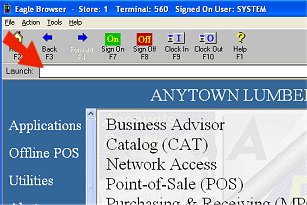
Alternatively, you can click on the Do it Best Telecommunications Menu, and then select Send Purchase Orders (EPO).
In the Electronic Purchase Orders report window, in the Control Stream field, enter the name of your control stream for sending POs, or leave the default if your control stream name is HWI.
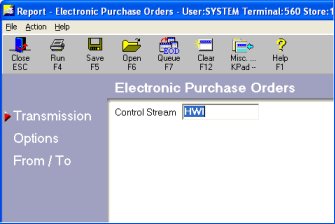
Multistore: You must be locked into the appropriate store. Then, enter the control stream that was created for that store. For example, Store 2's control stream might be called HWI2.
Click ![]() . Fill in the fields on the screen.
. Fill in the fields on the screen.
Leave the Shipping Code, Ship Date, and Cancel Date fields blank.
Click ![]() . Fill in the fields on the screen.
. Fill in the fields on the screen.
Click Run. In a few moments, the PO is transmitted to Do it Best Corp. Click here for information about verifying that the transmission was successful.
(Optional) Before you exit the Sending Purchase Orders window, you may want to save the report with the options you selected so that you don't have to re-select the same options the next time you run it.