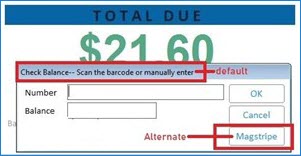
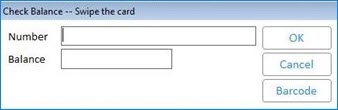
Use the following procedure to complete a point-of-sale (POS) transaction when the customer is paying with a gift card. The same procedure applies if the customer is paying part or all of the transaction balance with a gift card. This procedure applies to all gift card programs (Do it Best, True Value, Ace, and In-Store), as well as to Visa gift cards although this is not available in Offline POS.
This procedure streamlines the gift card redemption process so that you no longer have to press F2 (Alternate Tender). However, the F2 method is still available if you choose to use it.
Note: This procedure assumes you have already set up an Alternate Tender for gift cards. In addition, Ace, Do it Best, and True Value Gift Cards require Integrated Credit Cards.
To redeem a gift card in POS:
Begin the transaction with the items the customer is purchasing as you normally would and total the transaction.
Do one of the following:
If you use Signature Capture (Ingenico 1000), scan the card on the Signature Capture Pad (SCP) and press Credit. The system displays the amount. Select OK.
If you do not use Signature Capture, swipe the gift card.
In the Amount field on the Pay By screen, enter the amount of the purchase. Select OK.
Click Balance to check the amount remaining on the card.
Note: For Ace users, the balance inquiry option is only available on Integrated Credit Cards version 3.04 or higher and only if you are using the Global network.
The system dials out to the processor, and in a moment, the card's value is reduced by the amount you specified.
If the transaction is fully paid, return the card to the customer if additional value remains on the card.
Note: For Ace users, the card's remaining balance prints in the "authorization code" field of the credit card receipt. Write the card's remaining balance in the balance log on the back of the card.
If the customer has another gift card to pay the remaining amount due, wait for the Totals screen to display again. Repeat step 2-4 above.
A store audit receipt prints each gift card tendered. The final customer receipt prints a sum total of gift cards tendered, rather than specific information from the individual gift cards. The remaining balance (if any) on the final gift card also prints (except Visa gift cards). The system assumes that the balance of any prior gift cards would be zero.
Note: Tendering multiple gift cards is not available in Offline POS.
If the customer's gift card does not cover the total amount of the purchase, enter the cash, check, bank card, or other payment method with which the customer will pay the difference, and finish the sale as you normally would.
If the sale was partially tendered with a bankcard, a signature line also prints for the customer to sign. The store copy includes the approval code and amount.
Note: Ace members only: gift card redemptions are batched with your Visa transactions for the day. Your store will pay the Visa discount on all gift card redemptions.
When an e-gift card is issued, the gift card is sent by e-mail to the recipient. The e-mail will contain a readable number and a barcode representation of the e-gift card number. You can redeem eGift cards in point of sale in addition to traditional, physical gift cards. Use the Alternate Tender (F2) menu and select Gift Card to redeem eGift cards. Some states require stores to cash out gift cards under a specified amount, clerks need the ability to easily check the value of a gift card and enter or scan the card number for a cash out or balance inquiry.
Note: You must enter in the card number and pin number as the whole card number.
You can check the value of an eGift card and scan the barcode for a payment, cash out or balance inquiry by using Option 1967 "Alt Tender Gift Card Entry Method" and Option 1968 "Gift Card Cash Out in Maintenance". The options can be set to one of the following values:
N - Normal
B - Barcode Scan / Manual
M - Magnetic Swipe
Setting Option 1967 to either B or M allows a default card entry type, such as barcode scan / manual entry or magnetic swipe in the Gift Card Alternate Tender dialog. The Magstripe and Barcode buttons allow toggling between the default and alternate entry mode.
For example, if Option 1967 is set to B, the default card entry type is barcode scan / manual entry. The Magstripe button displays the alternate entry mode.
Note: Option 1967 set to N doesn’t include entry mode changes.
Important: Option 1967 is only available if E4W Option 9070 or 5473 is set to Y and E4W Option 9075 is set to N.
Setting Option 1968 to either B or M allows a default card entry type, e.g. barcode scan / manual entry or magnetic swipe in the Check Balance and Cash Out dialogs accessed from Gift Card Maintenance in POS.
The Magstripe and Barcode buttons allow toggling between the default and alternate entry mode:
Check Balance
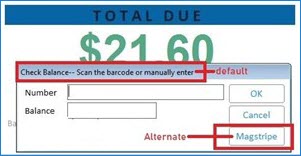
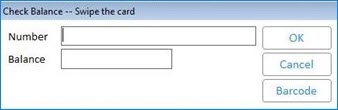
Cash Out
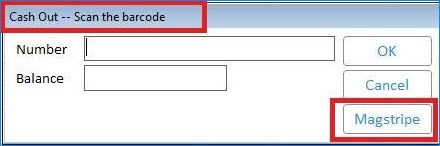
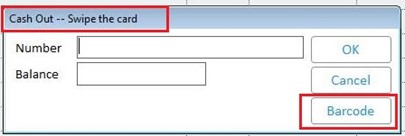
Important: Security Bit 1165 (MO) Allow Manual Gift Card entry in Alternate Tender Gift dialog allows typing a card number in the Pay by Gift card, Check Balance, and Cash Out dialogs.
Note: Security Bit 577 functionality remains unchanged.