
This topic explains how to work with codes that you have set up as pre-defined choices. Once you have finished setting up codes, you can assign codes to customers in Customer Maintenance, or you can simply view codes' current values.

You are not limited to defining codes, and then selecting a pre-defined choice. You can always enter a value of your own in any of the four code fields for a customer. If you do this, you might want to keep a written note of what the code means, since you are not storing this information in Eagle.
In Customer Maintenance, display the customer account for which you want to change or view Codes.
Click the Account Codes hyperlink.
Use the drop-down next to the desired code to view or select a code. Note that if you know the value you want to enter, you can change a code by clicking into that code, typing the value, and pressing Change; you don’t have to click the hyperlink for the field in order to make changes.
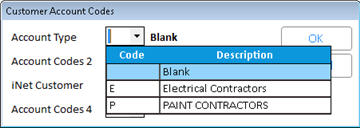
Once you have made your selections, click OK to close the dialog.
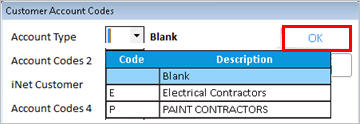
Click Change to save the code(s) you applied.