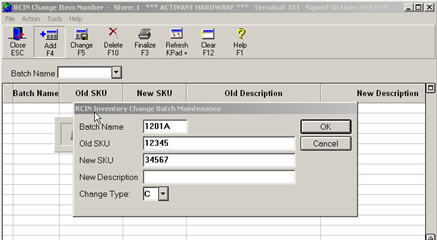
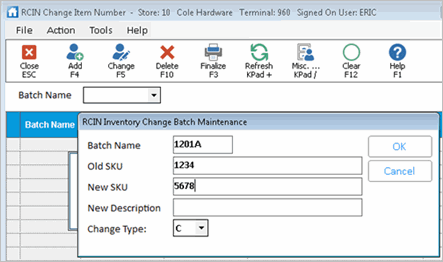
There are occasions when you will need to change or adjust an item's SKU number. Use thie RCIN window to change a SKU from one item number to another. (You can also use RCIN to combine two SKUs or to run a custom SKU conversion).
Note: You should always have a current backup available before running Change Item SKU Number (RCIN).
RCIN for Windows is "batch" based, meaning that you add a list of old/new SKUs to a batch. You also display the pending old/new SKUs by batch, and you Finalize by batch.Click here for the list of records that RCIN automatically updates.
Important: RCIN does not modify QuickFind.
To change an Item's SKU Number:
Click Add to display the RCIN Inventory Change Batch Maintenance dialog box.
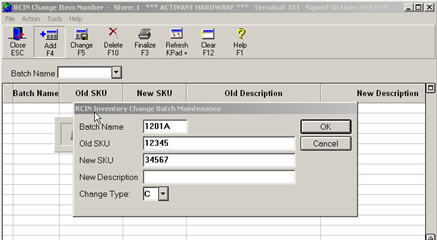
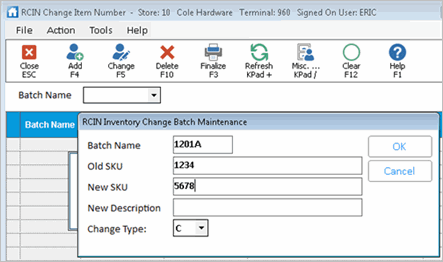
Enter a batch name for this group of changes. Enter any name you need. For example, you could enter today's month/date followed by a letter, such as 1201A, 1201B, 1201C, etc. for December 1 session A, December 1 session B, December 1 session C, etc.
Enter the first SKU in the Old SKU field, and the new SKU in the New SKU field, and press Enter.
Repeat step 5 as many times as needed to create your batch of SKU changes.
Note: In Release 29.1, the ACE Discovery fields display in RCIN.
When finished, click Cancel to close the dialog box.
Click Finalize. The Change Item Number report displays.
Note: You can also access the Change Item Number report by typing RCINR in the Launch bar of the Eagle Browser. In Release 29.1, the ACE Discovery fields display in RCIN.
Spool the report, if needed.
Click ![]()
 and select S (Standard).
and select S (Standard).
Click ![]()
 and select the appropriate options in the Options
field.
and select the appropriate options in the Options
field.
Click any of the following links for more information about an option (options not listed below are not applicable when changing item numbers).
A -Reset Date Added When Changing Items
Click Run (F4) to process the item change(s).
Important:
If you use RCIN for Style-Color-Size items, note that in some situations, the SKU merge causes the “Keep Stock Info” field of the Style Item to be set to “Yes.” It does this to prevent any possible quantity on hand on the regular item from being lost. Because this field should always be set to “No” on Style Items, you must display the Style Item in Inventory Maintenance, and change this field back to “No” for All stores. If you have Compass, you can use it to help you correct this problem; set up a Compass Query that finds all Style items that have the "Keep Stocking Info” field set to “Yes” for any store.