
If you have you can display its contacts in the Customer Contact Viewer. This viewer is accessible from the Customer Maintenance window, as well as from POS in the Authorized to Charge dialog.
If you already had a customer displayed when you accessed the Viewer, that customer's contacts display automatically. Otherwise, select a customer in the Customer field (and a job in the Job field, if applicable), and press Enter.
You can also click Change Lookup if you want to search by Customer From/To, or by Email.

You can use the Customer From/To if you want to create a calling, mailing, or emailing list – you can filter for Y in Opt Out field to exclude customers who do not want to be contacted.
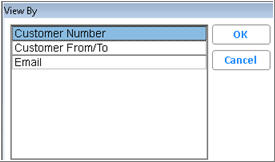
When you've selected a method, click OK, the lookup method you selected displays, where you can enter your search criteria.
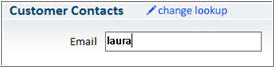
(Optional) To view general information about the customer, click the View Customer Information hyperlink in the middle of the window. The information displays in a dialog box. When finished, click OK to close the dialog.
(Optional) To add an activity note, click the Add Activity Note hyperlink in the window. Type the note in the Note field, select the Follow Up Date, Note Type, Priority, Send Reminder, and click OK. For more information on these fields, click Here.
Click Close to close the Customer Contact Viewer.

Option 1658 “Default Customer Contacts Viewer to include all jobs?” determines if launching this viewer displays the contacts for the main account plus all jobs. Applies when lookup is for the main account or for a job. Defaults to No to maintain current behavior. This option is kept by System.