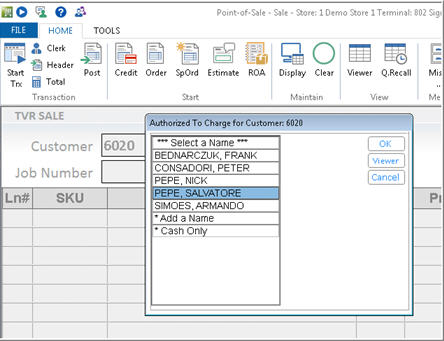
When creating or maintaining a POS transaction, you can display the list of customers authorized to charge on an account.
In POS, with your cursor in the Customer field, press Misc.
On dialog box that displays, select Enter charge authorization.
In the Authorized to Charge window, use the arrow keys to highlight the name you want.
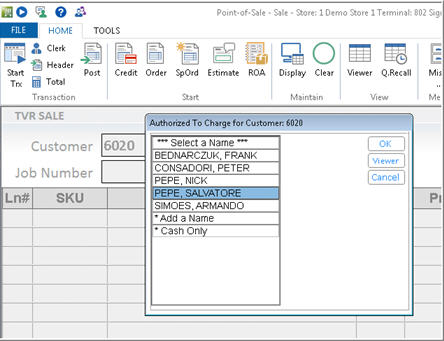
Press enter.
(Note: To permanently add a name to the authorized names list, you must do so in Customer Maintenance. The procedure below only adds a name to the current transaction.)
In POS, with your cursor in the Customer field, press menu.
On the dialog box that displays, select Enter charge authorization.
In the Authorized to Charge window, use the arrow keys to highlight Add a Name.
In the Record Additional Authorized Customer window, type the new name.
Press enter.
In POS, with your cursor in the Customer field, press menu.
On the dialog box that displays, select Enter charge authorization.
In the Authorized to Charge window, use the arrow keys to highlight Cash Only.
Press enter.
In POS, with your cursor in the Customer field, press menu.
On the dialog box that displays, select Enter charge authorization.
In the Authorized to Charge window, click Viewer.
When ready to exit the viewer, click Close.
![]()
You can require this window to display if you set the Require Charge Authorization option to "Y" or "S" in Options Configuration.