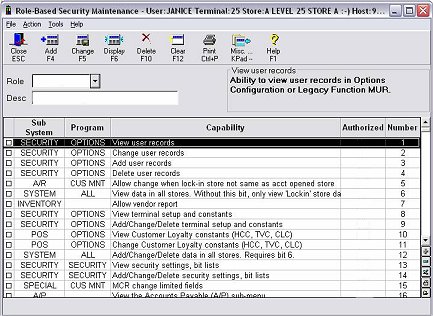
You can create security roles by using templates, or you can create them from scratch. Use the following procedure to create security roles based on pre-defined templates that Epicor has created for you.
This procedure assumes you have followed the setup steps in the topic "System Settings for Role-Based Security."
Display the Role-Based Security Assignments by User viewer.Then click Misc, and select Maintain Roles. The Role-Based Security Maintenance window displays.
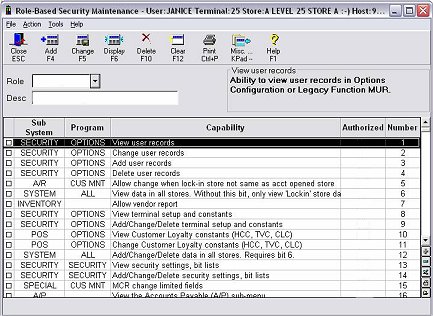
Click Misc, and select Create Role from Standard Role. The Add Default Role dialog box displays. Do the following:
In the Role field, select a template from which you want to create a role. For example, choose APMGR if you are creating a role for Accounts Payable managers.
In the Save As field, enter a name for the role you are setting up, and click OK. A confirmation message displays at the bottom of the Role-Based Security Maintenance window.
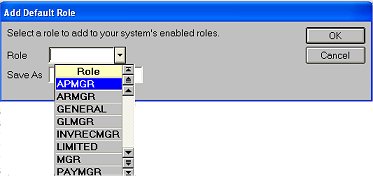
![]()
If you enter the same name as the template in the Save As field, a message box displays. Click Yes if you want to convert the template to a role. This means that the template will no longer be available for Terminal-Based security. If you want to preserve the template, click No and repeat step 2 except this time, use a different name in the Save As field.
Repeat these bulleted steps if you want to create more roles from templates. When you are finished, click Cancel to close the dialog box.
![]()
A QuickTip video is available for setting up roles. To view QuickTips, go to http://www.activant.com/eagle-customer-support/, and click Training Browser. When the Training Browser displays, click Videos in the left pane, and then click Quick Tips.