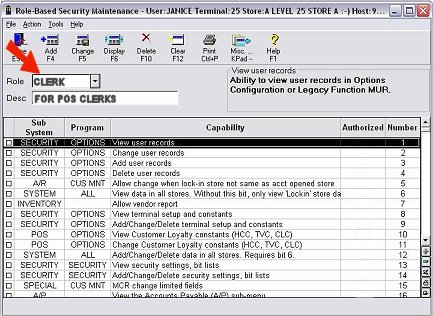
You can create security roles from scratch, or you can create them by using templates. Use the following procedure to create your own security roles from scratch.
This procedure assumes you have followed the setup steps in the topic "System Settings for Role-Based Security."
Display the Role-Based Security Assignments by User viewer. Then click Misc, and select Maintain Roles. The Role-Based Security Maintenance window displays.
In the Role field, enter a name for the role you want to create. In the Description field, enter a description of the role.
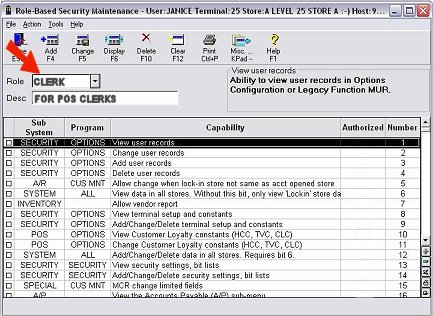
Select the capabilities ("bits") to include in the role by using one or any combination of the following methods A-D. For example, you might create a role by applying a template (method C) and then selecting individual bits in the grid (method A). Or, you might set all capabilities to Yes (method D) and then subtract the individual bits that you want to exclude (method A or B). Note that you can use each method multiple times if desired.
Add or subtract individual bits in the grid. Click in the "Authorized" column to display "Yes" (to add a bit). You can also click Yes to change it to No (to subtract a bit).
Add or subtract individual bits in a dialog box. Click Misc, and select Add a Security Capability or Subtract a Security Capability. In the dialog box that displays, enter the bit number that corresponds to the capability you want to add or subtract, then click OK. (Note: this method works well only if you know the bit numbers associated with the capabilities you want to add or subtract.)
Apply or subtract another user's capabilities. Click Misc, and select Apply Template to Grid or Subtract Template from Grid. In the Template field, select the user you want to use as the template for adding or subtracting bits, and click OK.
Set all capabilities to Yes or No. Click Misc, and select Set All Capabilities to Yes or Set All Capabilities to No.
When you are finished selecting capabilities using methods A-D above, click Add to add the role.
![]()
A QuickTip video is available for setting up roles. To view QuickTips, go to http://www.activant.com/eagle-customer-support/, and click Training Browser. When the Training Browser displays, click Videos in the left pane, and then click Quick Tips.