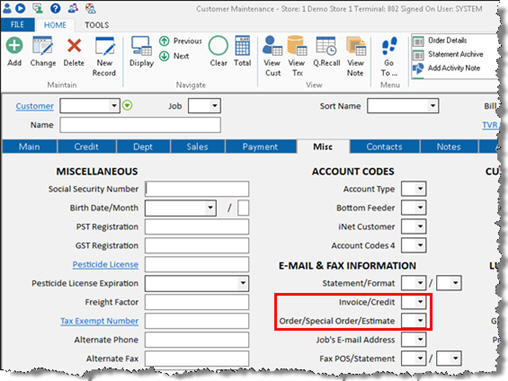
(E-Invoices users only)
Use the following procedure to configure each customer account to which you want to email invoices/credits/saved transactions. You must have a valid email address for a customer account before you can configure it.
Type or select the customer number. For job accounts, also type or select the job number. Then press Enter.
Click the Misc tab. Enter the appropriate values in the Invoice/Credit and Order/Sp.Ord/Estimate fields, depending on whether or not you will email invoices/credits and orders/special orders/estimates (and also Service Orders if you use Service and Repair) to this customer. Then click Change.
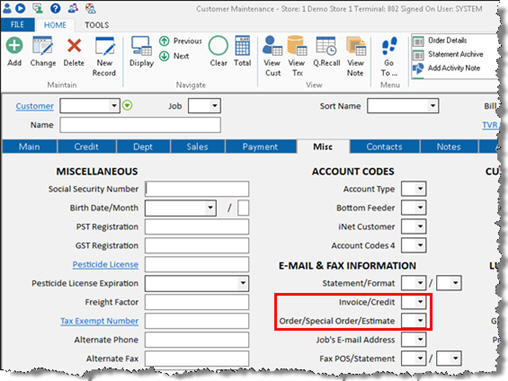
![]()
Document Management users:
If you select P (PDF documents) or B (both PDF and Text documents) in this field, the customer must have Adobe Acrobat PDF reader installed on their PC to view PDF invoices. They can download it free of charge from adobe.com. If you don't have Document Management software on your system, you can only select T (text detail only) or N (do not email invoice).
If you want the system to generate PDF versions of E-Invoices for any of your accounts, make sure you have a laser printer selected for the Document Imaging printer in Device Configuration. Even if you don't have a laser printer, you must at least add a generic laser printer driver for the application to render and create the PDF.
Click the Contacts tab.
Click Add to add a new contact.
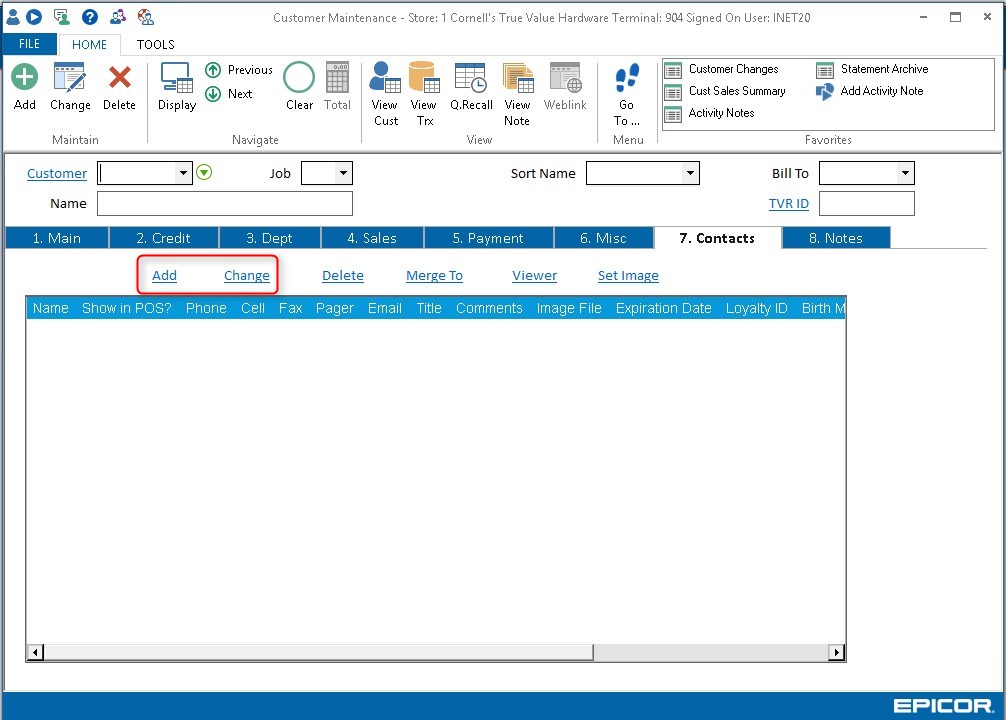
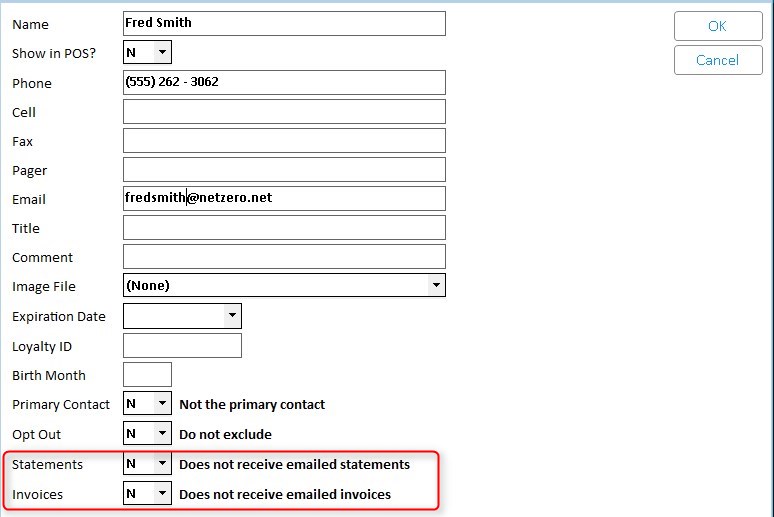
Add the contact information including email address, then select the desired options in the Statements and Invoices fields:
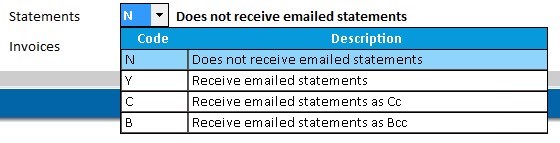
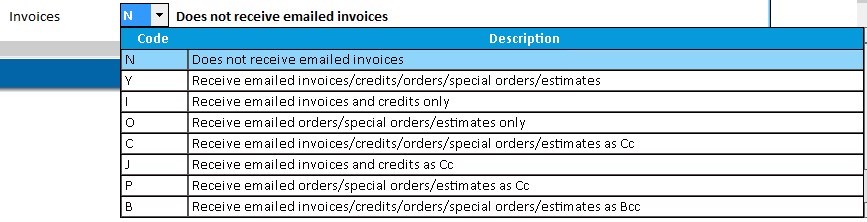
After you're finished entering all the e-mail addresses, click OK to save your changes.
NOTE: if an invoice is e-mailed for a customer that is not configured with an e-mail address in Customer Maintenance, the e-mail will instead be sent to the "from address" (the address you entered in option 5786 "From e-mail address for e-mail invoices" in Options Configuration).