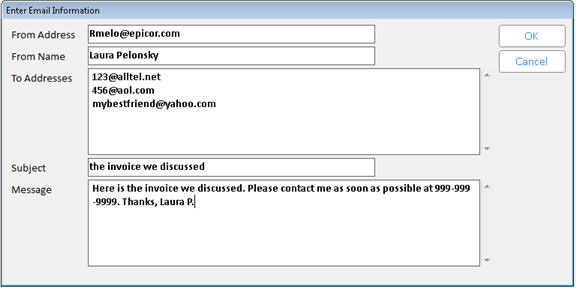To email invoices from QuickRecall:
From POS, click 
Find the invoice or credit you want to email, and click Display.
Click the Image link in the upper left corner. The Invoice Viewer displays with the selected document displayed in it.
Click Misc, then click Email Invoice to Customer.
Enter the appropriate message, email format, and email address, or leave the defaults.
Click OK. A confirmation message displays. Click OK again.