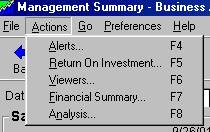
You can set up the alert range in the Business Advisor Alerts Screen to indicate when an amount goes above or below the ranges you specify. For example, you may want a red alert to display when the gross margin for a department goes below 35%.
You can set up alerts ranges for the following:
Accounts Receivable
GMROI
Turns
Sales/Inventory Ratio
Gross Margin %
On the Actions menu, click Alerts.
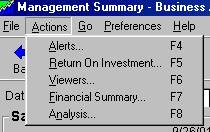
From the Alerts window, click the Preferences menu, and then click Alert Setup.
Click the tab for which you want to change an alert.
Click anywhere on the alert you want to change.
In the Low Value box, type the lowest value to be alerted.
In the High Value box, type the highest value to be alerted.
Click Apply.
You can also Click and hold the mouse button on the vertical black bar of the value you want to change, then drag the bar to the new value.
See Also
Changing the Color of the Alerts