Use the Ship Via Maintenance window to set up the various ship methods you'll use to ship orders in Pick/Pack/Ship (PPS) / Customer Order Management (COM). The window is pre-set with various UPS shipping options, but you may have other shipping methods that you need to set up (if you use other shipping companies, your own company truck, etc.). This procedure is also part of the setup process for UPS WorldShip (UOWS) integration with your Eagle system.
![]()
The options listed below must be set up in Options Configuration so that you can use Ship Via. Set up these options now if you haven't already. For more information about setting up options, click here.
ID# 5111 "Use Ship Via's in Order Entry"
ID# 5066 "POS Ship Via to use when customer's is blank"
ID# 5065 "Ship Via Table"
ID# 5064 "Ship Via - UPS Worldwide PC Path" - if your system is integrated with UPS WorldShip, you must enter C:\UPSimport in this option.
From the Eagle Browser, type SHP in the Launch bar. (Alternatively, click System Management Menu, Options Configuration Menu, Shipping Methods Maintenance.) The Ship Via Maintenance window displays.
UPS Online WorldShip (UOWS) users, do the following. If you don't use UOWS, skip to step 3.
With Code A highlighted in the grid, click Change.
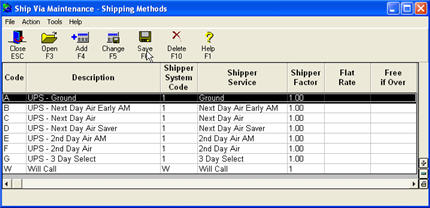
In the dialog that displays, click in the Shipper System Code field. Enter 1 in this field, and click Change.
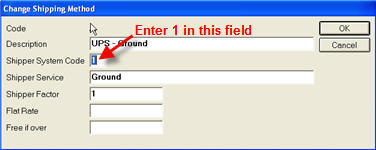
Repeat these bulleted steps for all the UPS shipping codes (A-G).
![]()
Do not delete any of the UPS shipping codes. Do not change the Code, Description, or Shipper Service fields in these codes.
And, be sure to enter 1 in the Shipper System Code field as instructed above, or else UPS WorldShip Integration will not work.
To set up a new shipping method, click Add, and fill in the fields in the Add Shipping Method dialog box.
For more information about a field in the Add Shipping Methods box, click a field in the list below.
When you have filled in all the fields, click OK. The new shipping method is added to the grid.