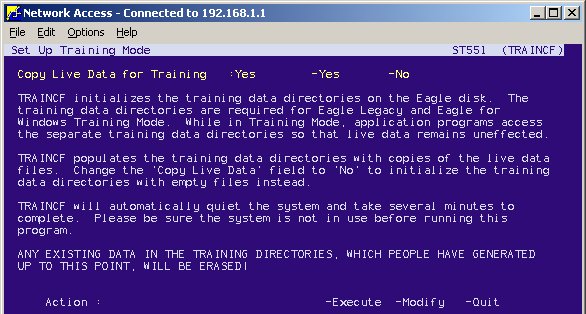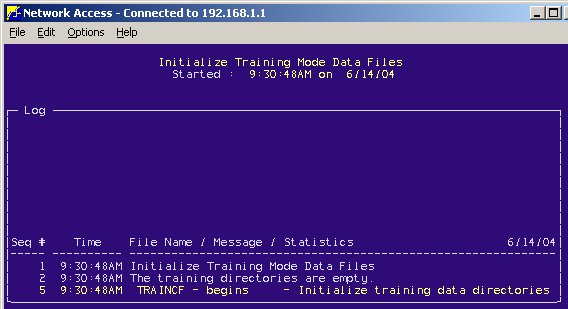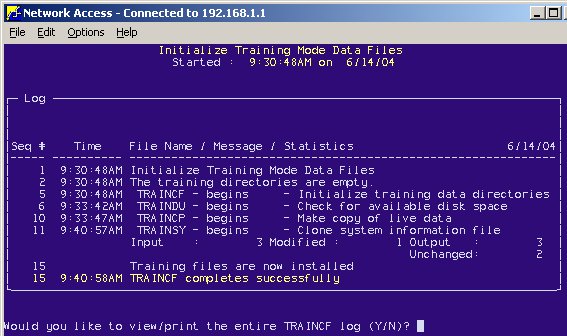Training Mode: Install
Once you've reviewed the system
requirements and completed the setup
procedures, the next step is to install the Training Mode.

An
Install or Refresh of the Training Mode will quiet the system. Therefore,
do not attempt this if you are open for business or the system is currently
completing other tasks (running reports, backup, etc.).
- From the Eagle Browser, click Utilities, and
then click Osprey. The Osprey Main Menu displays.
- At Selection, type TRAINCF
and press Enter. The following screen displays:
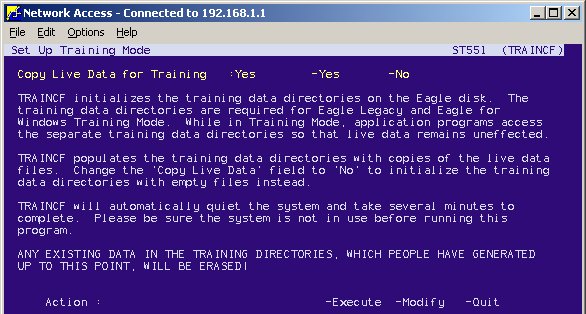
- The Copy Live Data for Training field defaults
to Yes, press Enter. If this field is not set to Yes, type Y.
- At Action, type E
and press Enter.
- The Quiet Mode screen displays. At the prompt,
type YES and press Enter.
The "please wait" messages display and after a few minutes
the following Initialize screen displays:
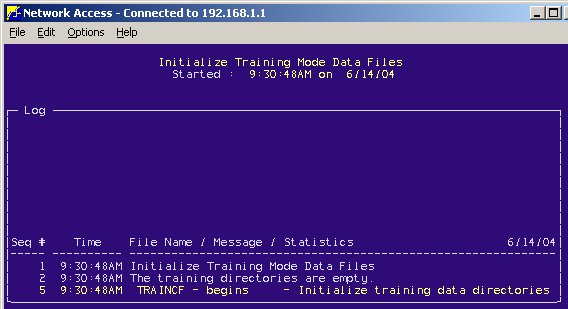
- After about 10 minutes (more or less, depending
on the size of the data files), the following screen displays to indicate
a successful completion:
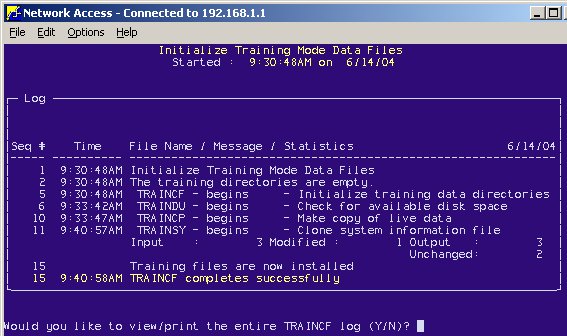
- (Optional)
If you would like to view or print the details of the initialize process,
type Y at the view/print prompt
and press Enter. After reviewing the Log file, press End.
- If you don't want to view the log, type N and press Enter.
The Osprey Main Menu displays. At Selection, type
EXIT and press Enter. A warning
message displays, press Enter to return the system to normal mode.
The Training Mode is now ready for use. Click here
to go to the procedure topic.