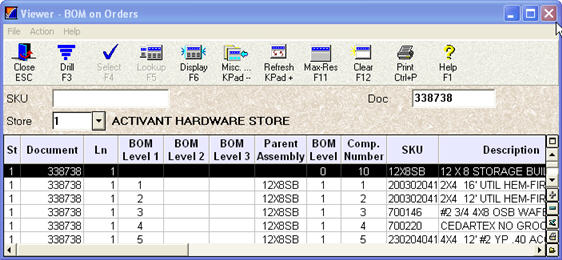
When a Bill of Materials (BOM) is on an order, special order, or quote, you can view the BOM and its components in the Open Orders BOM Viewer. Use the viewer anytime you want to display information about a BOM that has not yet been invoiced. (If you want to view information about a BOM that HAS been invoiced, see the BOM Archive Viewer.)
You can access the Open Orders BOM Viewer from the POS Order Viewer, or from Inventory Maintenance. You must have security bit 665 "View/Add/Change/Delete Bill of Materials" to access the Open Orders BOM Viewer.
The following is an example of the Open Orders BOM Viewer. Information about the columns follows the example.
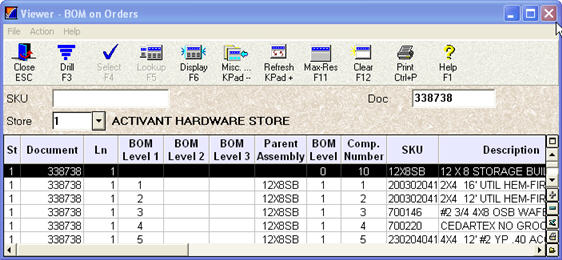
BOM Level 1, Level 2, Level 3— The line number in the BOM level that the item resides.
Parent Assembly— Indicates if the item is a parent BOM.
BOM Level— The level of the BOM this item is in.
Comp. Number— The number of components in the BOM level.
Cmnt?— Indicates if this item is a comment line.
Print?— Indicates how this item is set up to print.
From the POS window, display the POS Order Viewer. If desired, enter an SKU in the selection criteria of the POS Order Viewer.
In the viewer window, click the BOM Viewer hyperlink, or press Misc (Kpad --) and select B to "View BOM’s on open orders."
If you entered an SKU in the selection criteria of the POS Order Viewer, the SKU is carried into the BOM Viewer, where all occurrences of the SKU display (headers and components). If you didn't enter an SKU, you can search by SKU, Store, and Doc (document number) by entering the relevant information in the fields above the grid, and pressing Enter.
From the Inventory Maintenance window, click the Committed Qty hyperlink.
Click the BOM Viewer hyperlink.
You can search by SKU, Store, and Doc (document number) by entering the relevant information in the fields above the grid, and pressing Enter.