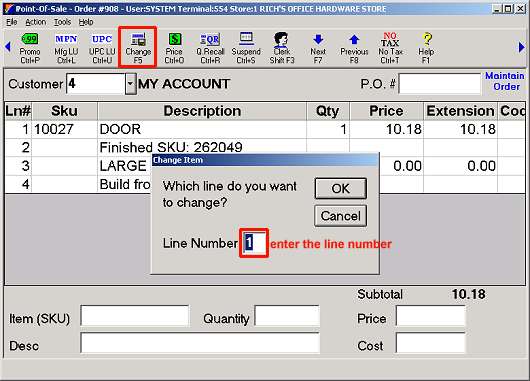
When a finished goods item has been built and is ready to go into inventory, follow the procedure below to mark the item "Built." Doing so will relieve the quantity on hand and update the sales history of the components, as well as increase the quantity-on-hand of the finished item.
In POS, retrieve the order that contains the finished item. If you know the transaction number, retrieve it from the Header screen. Otherwise, locate the order in the "All Types" Viewer.
Click Change, enter the line number of the finished goods item you want to mark as "built," and press ENTER.
Note: You must select the line number that has the quantity and price information.
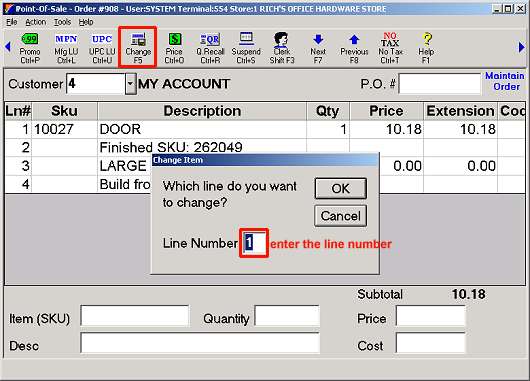
Click Misc, and select "Post as completed finished goods."
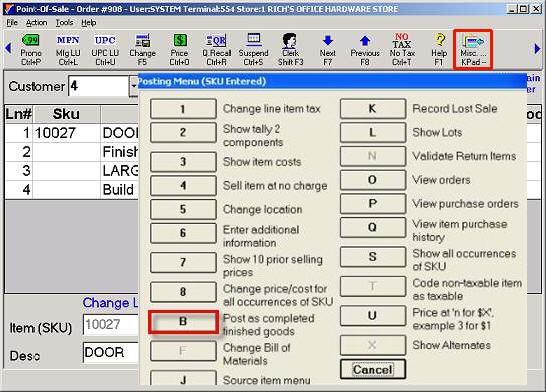
In the dialog box that displays, click Yes to confirm the posting. Note that an "f" (small f) displays in the Codes column to let you know that you have marked the item "built."
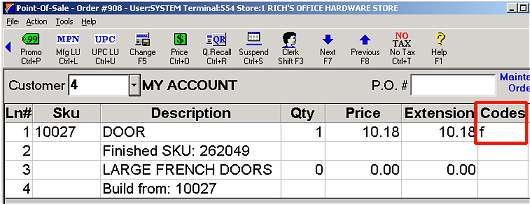
Total and save the order.
At this point, the system decreases quantity-on-hand and increases sales history for each component, while it increases quantity-on-hand for the finished item. The system also changes the "f" (small f) in the Codes field to an "F" (capital F). If you use the same order for various finished goods items, this field will remind you that the item is already finished.
Because Finished Goods orders are NEVER invoiced, periodically you should delete Finished Goods orders, print them (if desired), and then purge them from the system. See the topic "Printing and Purging Finished Goods Orders" for the procedure.