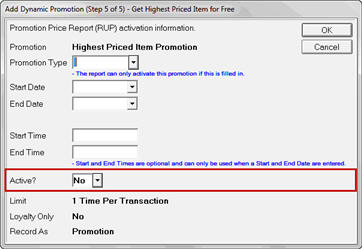
Dynamic Promotions may be activated and deactivated manually. Think about whether it will be best to use this option or to schedule the activation/deactivation. Using both manual and scheduled activation/deactivation can create confusion and result in the promotion not being controlled in the way you would like.
The screen below appears when you are adding a new Dynamic Promotion or when you select a Dynamic Promotion in the Maintain Dynamic Promotions Viewer and clicking Schedule. Use the highlighted area of the scheduling screen to manually activate/deactivate a promotion. (Note that the title bar you see may be different; this example shows the scheduling screen for a “Get Highest Priced Item for Free” promotion.)
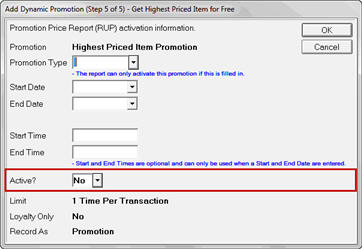
Selecting Yes in the Active? box and clicking OK activates the Dynamic Promotion. To end the promotion manually, set Active? to No and click OK.
You can use a Dynamic Promotion more than once. Simply revise the start and end dates to make them current, and manually activate it in Maintain Dynamic Promotions Viewer (MDP). Note that you can also use RUP to schedule the activation of the Dynamic Promotion.