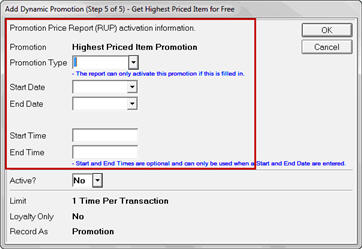
The Update Promotion Price (RUP) Report, used to start/end normal Eagle promotions, can be used to activate and deactivate Dynamic Promotions as well. This can be done when you are adding a new Dynamic Promotion or by selecting a Dynamic Promotion in the Maintain Dynamic Promotions Viewer and clicking Schedule. The scheduling is done in the highlighted area of the screen shown below. (Note that the title bar you see may be different; this example shows the scheduling screen for a “Get Highest Priced Item for Free” promotion.)
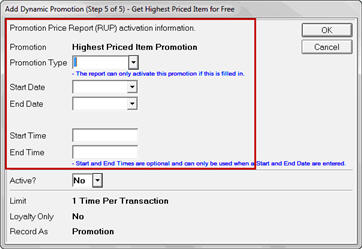
In order to schedule a Dynamic Promotion using the Update Promotion Price (RUP) Report, you must enter
A Promotion Type, which is a unique ID that you create for the promotion. It must be 1-8 characters long.
A Start Date and/or End Date, or a Start Time and/or End Time.
Note the following:
Start Date can be left blank when you select End Date and vice versa.
Start Time can be left blank when you select End Time and vice versa. Blank times are equal to midnight.
Start/End Times can be entered independently of Dates, and apply to any day the promotion is active. If you are offering a promotion only during certain hours, such as an “early bird special,” enter the Start and End times in these boxes. Otherwise, leave them blank.
You must run the Update Promotion Price (RUP) Report with Option F (Finalize) in order for Dynamic Promotions to be processed. When you use Option F, information entered in the From/To section determines which Dynamic Promotions are included.
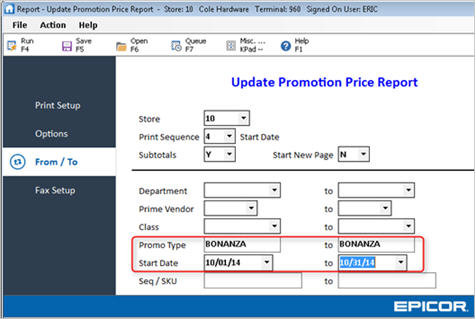
Promo Type – All Dynamic Promotions in the From/To range are included. If the Promo Type boxes are blank, then all Dynamic Promotions that have the Promotion Type, Start Date, and End Date completed on the scheduling window are included. If you want to activate a single Promo Type, enter the same Promo Type ID in both the From and To boxes.
Start Date – All Dynamic Promotions with a scheduled Start Date in the From/To range are included when the report is run. If no dates are entered, then all Dynamic Promotions that have the Promotion Type, Start Date, and End Date completed on the scheduling window are included. If you want to limit the selection of promotions to a single Start Date, enter the same date in both the From and To boxes.
Note: The other fields in the RUP From/To area (Dept, Prime Vendor, Class, and Seq/SKU) do not apply to Dynamic Promotions.
The Update Promotion Price (RUP) Report with Option F always runs for the following day, based on the Eagle system date. It is assumed to be running at the end of the day after the store is closed. This means that a report running on 10-October-2010 would activate Dynamic Promotions that have not yet been activated if they have a scheduled start date of 11-October-2010 or before. Dynamic Promotions with a scheduled end date of 10-October-2010 would be deactivated.
The Update Promotion Price (RUP) Report’s output can still be viewed in SHOWLOG. Just open the Miscellaneous Log and look for the “DPFBRUP” entries.
The RUP prints information for Dynamic Promotions (DPs) which are activated or deactivated.
RUP run with Option F (without options E and P) will print the total number of DPs activated and deactivated. For example:
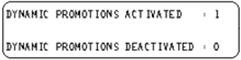
RUP run with Options F, E, and P will print the total number of DPs activated and deactivated, along with some information about the DP itself--DP Type, Description, Promo Type, Loyalty, Coupon Sku, and Item List.

You can use a Dynamic Promotion more than once. Simply revise the start and end dates to make them current, and then use the procedure above to schedule the activation of the Dynamic Promotion with RUP.