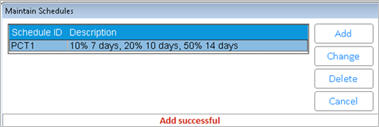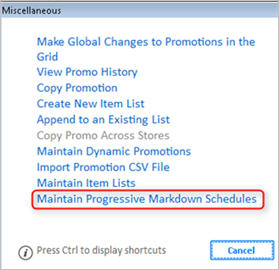
This procedure assumes:
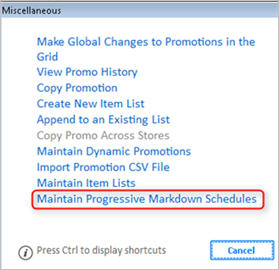
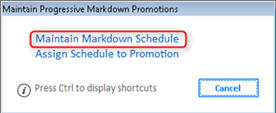

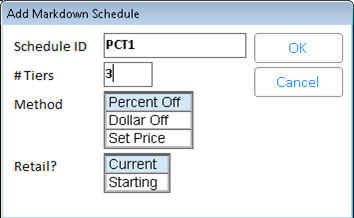
In the Create Markdown Schedule dialog that displays, fill in the fields. The fields in the dialog correspond to the Method and the number of tiers you chose in the previous step. In this example, Percent Off with three tiers was selected. Click here to learn more about this example.
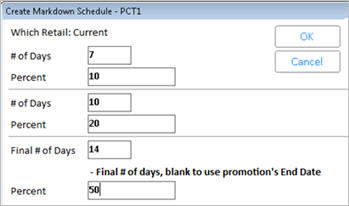
# of Days – the number of days that each tier is in effect.
Percent (or Dollar Off, or Price) - the value used to calculate that tier’s promotion price (or if you selected Price as your Method, then you'll enter the specific promo price for that tier)
In the last/final tier, enter a specific number of days for that final tier, or leave it blank to use the End Date of the promotion(s) to which this schedule is assigned.