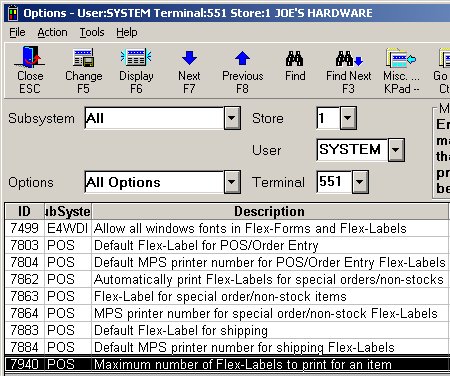
In Options Configuration, set the following options for POS Flex-Labels. To learn more about the Options Configuration window, click here to go the Welcome topic.
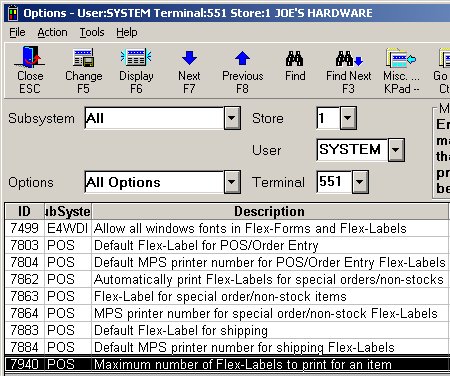
(ID# 7499) Allow all windows fonts in Enhanced Forms and Flex-Labels— This option defaults to No to ensure that all Flex-Labels designed in the Labels Designer will render correctly. When this option is set to No, only those fonts that have been tested to work with the Labels Designer can be used when designing a label. The fonts are Arial, Courier New, Times New Roman, and Barcode. Set this option to Yes to design labels using any fonts installed on your PC.
(ID# 7803) Default Flex-Label for POS/Order Entry— This is the default label format that will be used to print Flex-Labels from POS/Order Entry. This is the label format that displays in the Format field in the Print Labels dialog. You can select a different label format when printing labels at POS or from the POS Order viewer.
(ID# 7804) Default MPS printer number for POS/Order Entry Flex-Labels— This is the default printer for POS/Order Entry Flex-Labels that displays in the Eagle Printer field in the Print Labels dialog . Enter a network printer already configured in MPS (Modify Printer Status). You can change the printer number when printing labels at POS or from the POS Order viewer.
(ID# 7862) Automatically print Flex-Labels for special orders/non-stocks— This field determines if Flex-Labels automatically print for items on GPO or RRP or both.
If you select to print from GPO (set this field to G or B), then a special order label prints for every item placed on a purchase order by GPO (Generate Purchase Orders from Orders). GPO can be run automatically from POS, a Buyer's List, or manually.
If you select to print from RRP (set this field to R or B), then a special order label prints for every special order/non-stock item received on a purchase order and finalized with RRP (Receiving Report).
(ID# 7863) Flex-Label for special order/non-stock items— This is the Flex-Label format to use if automatically printing Flex-Labels for special order/non-stock items. Option ID# 7862 is set to G, R, or B.
(ID# 7864) MPS printer number for special order/non-stock Flex-Labels— This is the printer for labels printed automatically by GPO or RRP. Option ID# 7862 is set to G, R, or B. Enter a network printer already configured in MPS (Modify Printer Status).
(ID# 7883) Default Flex-Label for shipping— This is the default label format that will be used to print Flex-Labels from a Print/Pack/Ship transaction. This is the label format that displays in the Format field in the Print Labels dialog. You can select a different label format when printing labels during a Print/Pack/Ship transaction.
(ID# 7884) Default MPS printer number for shipping Flex-Labels— This is the default printer for Pick/Pack/Ship Flex-Labels that displays in the Eagle Printer field in the Print Labels dialog . Enter a network printer already configured in MPS (Modify Printer Status). You can change the printer number when printing labels for a Pick/Pack/Ship transaction.
(ID# 7940) Maximum number of Flex-Labels to print for an item— Enter a numeric value from 1 to 9999 in this field. This is the maximum number of labels that will print for an item. If the order quantity for an item is greater than the number in this field, then only one label will print.