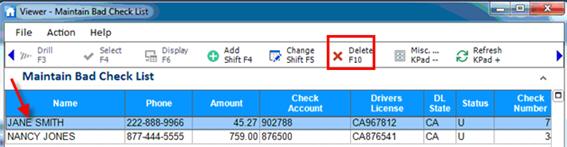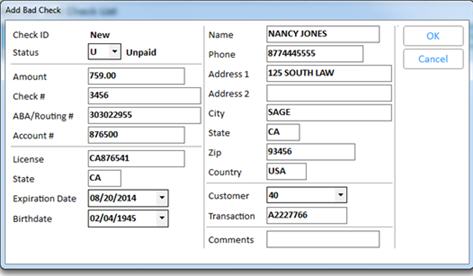
Use the Maintain Bad Check List Viewer to add, modify and delete bad check records. The procedure below assumes you have already set up Options and Security for the Bad Check List feature.
Click Add. The Add Bad Check List Record dialog displays.
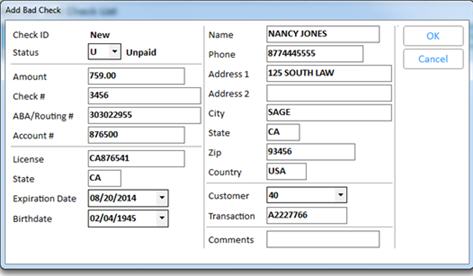
Fill in the fields. The required fields are Customer Name, Phone Number, Driver’s License, and Account (checking account number), but you should fill in as many fields as possible. For more information about a field, hover your cursor in that field and a definition displays. (Note: the Check # and ABA/Routing# fields are alphanumeric, and you can enter up to 12 digits in each field.)

When finished filling in the fields, click OK.
Do the following to modify an existing record in the Bad Check List Viewer.
Click to highlight the Bad Check record you want to modify, then click Change.
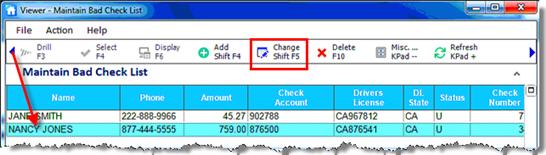
In the Change Bad Check List Record dialog, modify the desired fields, then click OK.
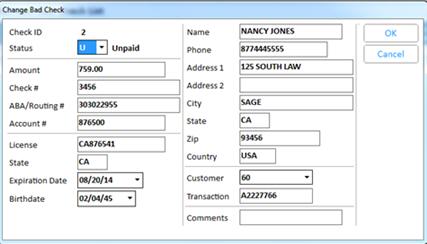
Click to highlight the Bad Check record you want to delete, then click Delete.