(A/R Pro users only)
Use the procedure below if you use Dated Billing and you want to change the due date of a Dated Billing transaction. For example, you might want to change one or more transactions to make them current. Once current, Dated Billing transactions can easily be credited via normal Eagle procedures.
(Optional) Display the transaction you want to change.
![]()
Note that the Reference field lists the installment number, and the Net Total is in the far right column. These fields can help you locate the correct Dated Billing document.
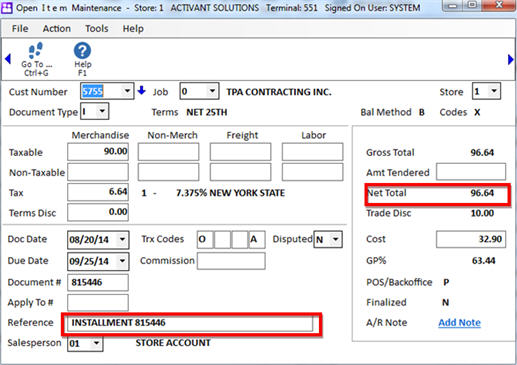
Click Go To, and select Change Due Date on Dated Billing.
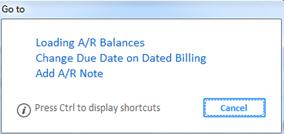
Enter the document number you want to modify (if you displayed the document in step 2, the document number is already filled in for you). Then enter a different due date, or leave the default of today's date. Click OK.
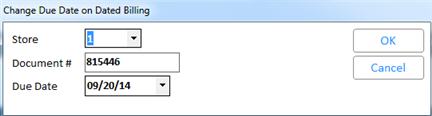
The due date has now been changed.