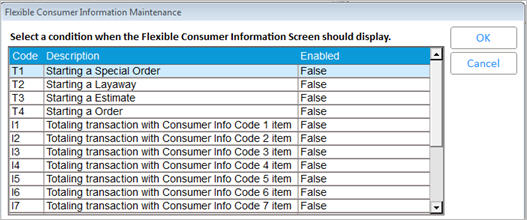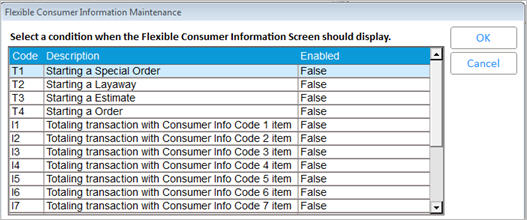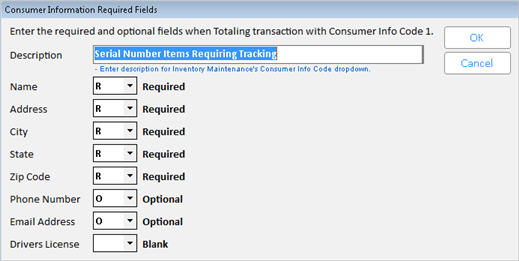Flexible Consumer Info Collection: Setup
Configure Events Requiring Consumer Info
Before enabling the option that activates Flexible Consumer Information
collection, you must first configure the events for which specific consumer
information is required, and what that required information is. Use the
‘Flexible Consumer Information’ setup utility to configure this information.
You must have security bit 446 “Allow updating of options” to access Flexible
Consumer Info Collection. Note: The Driver's License information is only
reportable with Compass Analytics, ODBC, or ReQuest.
- From the Eagle Browser, do
one of the following to display Flexible Consumer Information Maintenance:
If
you are using the Eagle N Series ribbon (option 1513 "Eagle Browser
E4W compatibility - use toolbar with F-keys" is set to No), click
File, Configure, Flexible Consumer Information.
If
you are using the old-style toolbar with F-Keys (option 1513 "Eagle
Browser E4W compatibility - use toolbar with F-keys" is set to
Yes), click Tools, Flexible Consumer Information Maintenance.
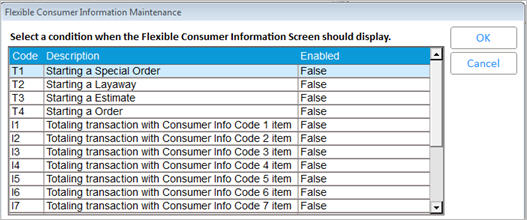
- In any of the first four conditions, which have
to do with starting saved transactions, do the following:
- Double-click a condition
you want to implement, or highlight a condition and press OK..
- Define the required
and optional fields for which you want to collect consumer information
when starting saved transactions.
- Click OK. Repeat this
process as needed for the other saved transaction types.

- For the conditions relating to totaling a transaction
(sale, order, special order, or estimate), which are labeled "Consumer
Info Codes" 1-9, set them up, as needed, using the steps in the
bulleted list below.
Ace Retailers: Ace Warranty Registration
requires using Consumer Info Codes 1 and 2. These two codes are automatically added when you set
option 1598 “Customer Info Codes that are used for warranty registration”
to 12. If you do not see these two events, add them manually per the instructions
below. If you require customer information for other types of items, use
any or all of the remaining Consumer Info Code conditions (codes 3-9).
Consumer Info Codes 1 and 2 are reserved for Ace Warranty Registration,
and thus shouldn't be set up for any other purpose, unless you don't plan
on using Ace’s Warranty Registration feature.
- Enter a Description
for each Consumer Info Code you set up.
- Define the required
and optional fields for which you want to collect consumer information
when totaling transactions.
- Click OK. Repeat this
process as needed for other Consumer Info Code items.
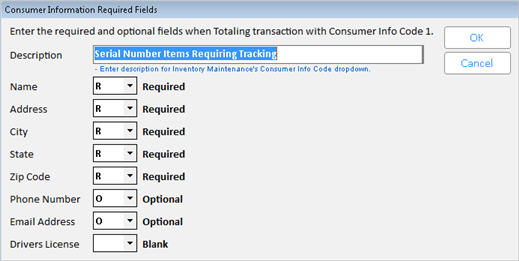
- For the Consumer Info Codes you set up, you must
assign that code to the items which require the information you set
up for that code. For example, if Consumer Info Code 4 requires collecting
the Name, Zip Code, and Drivers License from anyone purchasing this
type of item, use Inventory Maintenance to set the Consumer Info Code
to 4 on all relevant items. You access the Consumer Info Code field
on the Code tab’s Additional Codes dialog. Alternatively, you can
assign Consumer Info Codes by using Item
Code Update (RICU), where the Consumer Info Code is on the Codes
3 page, or you can use Inventory
Import to assign them. Ace Retailers: EFM will update the Consumer
Info Code in Inventory Maintenance to 1 or 2 for the warranty-registration
eligible items.
- In any of the last four conditions, which are
about totaling a transaction with a returned
itemTotaling
a transaction with a returned item - credit memo, or on a sale or
invoiced order/special order with at least one return, regardless
of whether the total is negative or positive.,
a tax exemptionTransaction qualifies as ‘tax exempt’ per existing
logic controlled by option 5472 “Tax Exemption - Applies to which
customers?", a special
tally itemA
special tally item is any item whose Tally field in Inventory Maintenance
is set to B, A, D, J, K, P, R, S, T, or X.,
or a customer
for whom more information is required(e.g., your default cash customer) - If the field
"Prompt in POS’"on the Misc tab of Customer Maintenance
is set to Yes and the transaction’s total meets the Prompt Threshold
amount (this field is in MCR right beneath ‘Prompt in POS’),
double-click a condition you want to implement.
- Define the required
and optional fields for which you want to collect consumer information.
- Click OK.
- Repeat this process
as needed for the other saved transaction types.
Note: Your business may require different
information for different tally types. For example, you may need one set
of prompts for serial items (Tally S) and another set of prompts for toxic
items (Tally X). In this example, instead of using the special tally item
condition, you can assign one type of consumer info code to serial number
items, and a different consumer info code to toxic items, and set your
consumer code prompts for the pertinent information needed for the specific
tally type.
Activate Flexible Consumer Information Collection
Now that you have defined and enabled all the POS events for which require
collection of consumer information, and you have assigned the inventory
items which require consumer information via the Consumer Info Code field,
you can begin to use this feature in POS by setting option 1498 “Flexible
Consumer Information collection enabled?” to Yes in Options Configuration.