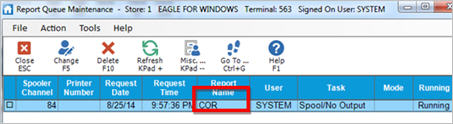If you have Offline Point-of-Sale, follow this procedure to create the offline files for your PC. You must run this program daily to ensure your offline database is current. Epicor strongly recommends you run COR in a daily queue. After COR creates the files, they need to be downloaded to your PC.
A summary will be in the Sierra POS Log (SHOWLOG) after COR runs.
From the Eagle Browser, click Reports Menu, "Order Entry Reports" or "Point-of-Sale Reports," and then Create Offline Refresh (COR). The Create Offline Refresh window displays.
At Stores, type the store number(s) for which you are creating the offline files.
At Options, enter D to download description indexes so that you can do item lookups by description in offline POS.
![]()
You should only use option D once per week. If you are setting up COR to run in a queue, you should set up a weekly queue to run it with option D, and set up another queue to run it without option D on all other days of the week.
Press Run, or click  if you are adding COR to a queue. If you are downloading the files now, wait until COR finishes processing before downloading to the PC. Do the following to verify COR is finished:
if you are adding COR to a queue. If you are downloading the files now, wait until COR finishes processing before downloading to the PC. Do the following to verify COR is finished:
From the Eagle Browser, click System Management, then click Report Queue Maintenance.
In the grid that displays, look in the Report Name column. If "COR" is not listed, this means it has already completed, and you can proceed with downloading the offline files. Click Close to exit the window.
If COR is listed, as in the example below, you must wait for it to finish before continuing. Click Refresh periodically to refresh the screen. When COR disappears, you can proceed with downloading the offline files.