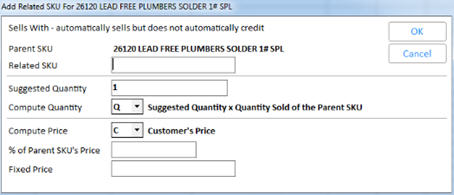Related Items: Setting Up Lists
(Inventory Pro users only)
Use the following procedure to set up a list of related items that you link to a parent SKUA parent SKU is simply an item that has a list of related items linked to it. You can have up to 900 related items per parent SKU. This procedure assumes you have already set up options and security for Related Items.
-
.
-
Click Misc, and select Related SKU Maintenance Viewer.
-
In the Related SKU Maintenance Viewer, in the SKU field, enter the SKU for which you want to create a related items list.
-
Click Add. The Add Related Item dialog displays. Select the type of item you're adding to the list.

1— Normal Related"Normal Related" items automatically display in the related items list the first time the parent SKU is sold on a transaction. Additional postings of the parent SKU will not bring up the related list again. For example, if a clerk sells several cans of paint on a transaction, the list of related items (drop cloths, paint brushes, etc.) only needs to display once during the transaction to remind the clerk to promote add-on sales.
2— Repeating Related"Repeating Related" items automatically display in the related items list each time the parent SKU is sold on a transaction. For example, if a clerk sells two mowers on a transaction that have an optional extended warranty, you want the clerk to suggest selling a warranty for each mower. Another example is if a clerk sells more than one water pump, they should be prompted to sell a gasket with each one.
3— Reference Item"Reference Item" allows you to reference another SKU that already has a list of related items. When you sell the SKU that has a reference item linked to it,, the system displays the viewer showing the list of related items for the referenced SKU. For example, paint SKU XXX has a list of related items such as drop cloths and paint brushes linked to it. If you want the same list to appear for paint SKU YYY, you'd enter SKU XXX as your Reference Item.
4— Sells With"Sells With" automatically posts the related item when the parent SKU is sold in a sale transaction. For example, if a customer buys a soft drink, you can set up the "redemption value" as a "Sells With" item.
Important: if the parent SKU is rung up as a credit, the system will not automatically credit the "Sells With" item.
5— Sells/Credits With"Sells/Credits With" automatically posts the related item when creating a sale or a credit. For example, if an additional fee (i.e. redemption value on drinks, tint charges on paint, etc.) must post each time the parent item sells and must be credited if the item is returned, set up the additional fee as a "Sells/Credits With" related item.
6— Credits With"Credits With" automatically posts the related item only if the parent SKU is credited. For example, if you charge a restocking fee for returned merchandise, set up the restocking fee as a "Credits With" related item.
7— Sells With CreditType 7 "Sells With Credit" automatically posts the related item when you're creating a line-item credit for the parent SKU. Use type 7 if you assess a restocking fee whenever the parent item is returned as a line-item credit.
-
Click OK. Another dialog box displays. The fields in the dialog vary depending on the "Type" you selected in the previous dialog.
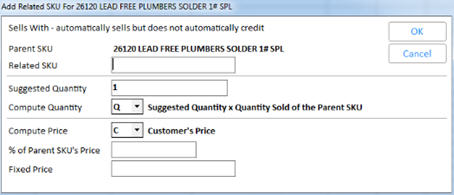
Related SKUEnter the SKU you want to display at POS as a related item.
Multistore: An SKU from any store is valid, but the SKU will only display as a related item in POS if it exists in the selling store. (Note: you cannot have a Related SKU within a Related SKU)
Suggested QuantityThe suggested quantity to sell of this related item. In POS, you can use checkboxes to tell the system to use the suggested quantity. Or, you can enter a different quantity.
Compute Quantity
Compute Price
% of Parent SKU's PriceThis is the percentage of the parent SKU's price that will be charged for the related item. For example, related item Y is linked to parent item X; the price for item Y is this percentage of item X’s price entered in this field..
Fixed PriceThis is the fixed price that will be charged for the related item. For example, related item Y is linked to parent item X; the price for item Y is the fixed price entered in this field.
-
To add more related items to the parent SKU, repeat steps 4 and 5.
-
To change items in the related SKU list, click Change. The system takes you through the same dialogs you see when adding items to the list, except this time you are in View/Edit mode. Change the fields as desired.
-
To delete an item in the related SKU list, click the item to highlight it, then click Delete.