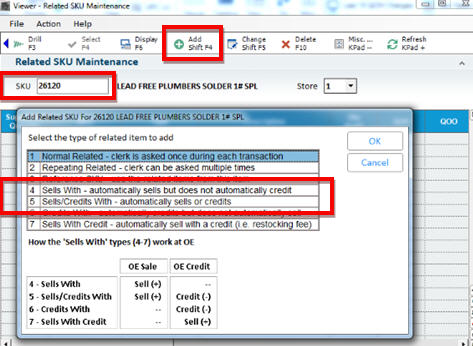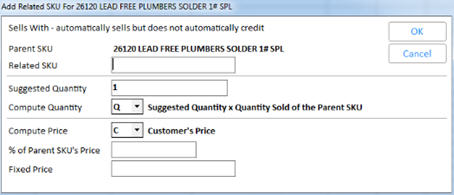Setting Up an Item to Automatically Sell with Another Item
Use the following procedure to set up an item(s) to automatically sell with another item. Some examples of "Sells With" items are 1) redemption value on a soft drink, 2) a tint charge on paint, or 3) an environmental fee (for environmental fees, you must set the option "This store posts 'sells with' that are an environmental fee" [ID# 8625] to Yes in Options Configuration). You link the Sells With item(s) to a parent SKUA parent SKU is simply an item that has a "sells with" item linked to it.. You can have up to 900 Sells With items per parent SKU. In POS, whenever you sell the parent SKU, the Sells With item(s) automatically posts on the transaction.

This procedure assumes you have already set up options and security for Related Items.
-
.
-
Click Misc, .and in the Maintain section , click Related SKU Maintenance Viewer.
-
In the Related SKU Maintenance Viewer, in the SKU field, enter the parent SKU (the item that will have another SKU linked to it). For example, enter the SKU for the soft drink that will have a redemption value attached to it.
-
Click Add. The Add Related Item dialog displays. Select 4— Sells With"Sells With" automatically posts the Sells With item when the parent SKU is sold in a sale transaction. For example, if a customer buys a soft drink, you can set up the "redemption value" as a "Sells With" item.
Important: if the parent SKU is rung up as a credit, the system will not automatically credit the "Sells With" item. or 5— Sells/Credits With"Sells/Credits With" automatically posts the Sells With item when creating a sale or a credit. For example, if an additional fee (i.e. redemption value on drinks, tint charges on paint, etc.) must post each time the parent item sells and must be credited if the item is returned, set up the additional fee as "Sells/Credits With."
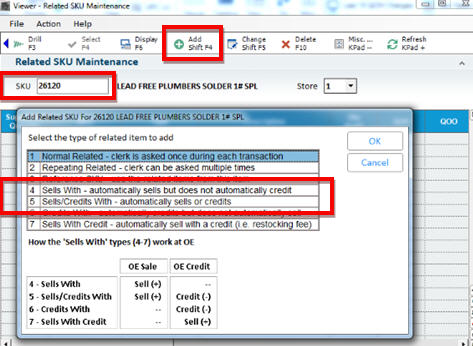
-
Click OK. Another dialog box displays.
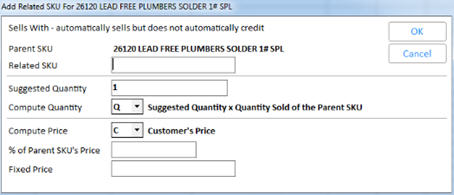
Fill in the fields. For more information about a field, click any of the following.
Related SKUEnter the SKU of the fee that you want to automatically post when the parent item is sold. In our example, this would be the SKU for "redemption value."
Multistore: An SKU from any store is valid, but the SKU will only post as a related item in POS if it exists in the selling store.
Suggested QuantityThe suggested quantity to sell of this related item. In POS, you can use checkboxes to tell the system to use the suggested quantity. Or, you can enter a different quantity.
Compute Quantity
Compute Price
% of Parent SKU's PriceThis is the percentage of the parent SKU's price that will be charged for the related item. For example, related item Y is linked to parent item X; the price for item Y is this percentage of item X’s price entered in this field..
Fixed PriceThis is the fixed price that will be charged for the related item. For example, related item Y is linked to parent item X; the price for item Y is the fixed price entered in this field.
-
To add more Sells With items to the parent SKU, repeat steps 4 and 5.
-
To change a Sells With item, click Change. The system takes you through the same dialogs you see when adding Sells With items to the list, except this time you are in View/Edit mode. Change the fields as desired.
-
To delete a Sells With item, click the item to highlight it, then click Delete.
![]()