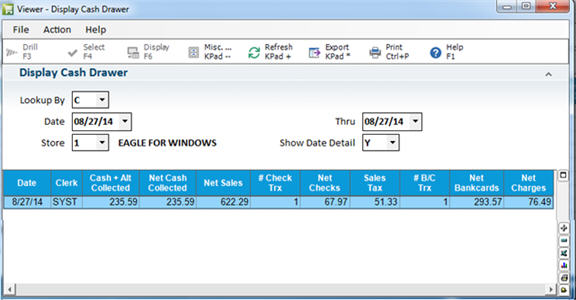
Use the following procedure to verify how much money should be in a clerk's cash drawer. You can display the status of any cash drawer at any time during the day without interrupting the clerk who is using it.
For a definition of each field on the DCD screen, click here.
In POS, with your cursor in the Item (SKU) field, select Menu. Then select Display Cash Drawer (you can also access the application by typing DCD in the Launch bar of the Eagle Browser, and then pressing Enter).
The Display Cash Drawer viewer displays. Today's current totals by terminal automatically display in the grid.
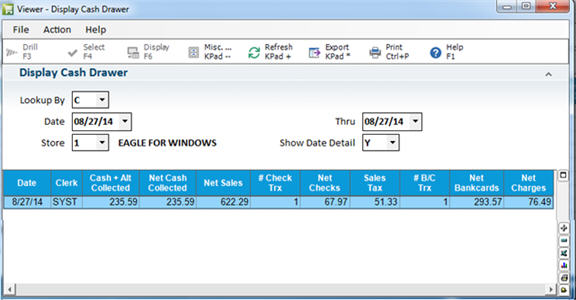
For a definition of each field on the DCD screen, click here.
(Optional) To display totals by clerk rather than by terminal, select C (clerk) in the Lookup By box.
(Optional) To display totals for a different day or range of days, select the appropriate dates in the Date and Thru boxes.

Important: The dates that are available for viewing are those that fall after the last time you ran the End-of-Day Sales Totals Report (RDS) with option F. For example, if today is 11/26/05, and you last ran the RDS with option F on 10/31/05, you can view totals for any day from 11/1/05 to 11/26/05.
(Optional) Multistore: to view totals for a different store, enter the store number in the Store box.
(Optional) The Show Detail box is automatically checked so that cash drawer detail is displayed separately for each day. If you'd rather see cumulative amounts for the entire specified date range, click this box to un-check it.
Press ENTER. Based on the criteria you specified, the totals display in the grid.