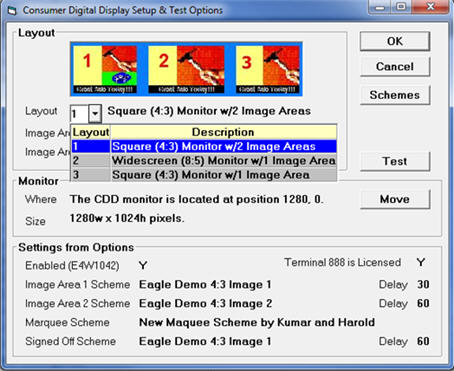
Now that you have setup your Image and Marquee Schemes and have defined them in Options Configuration, you are now ready to test and use your new, customized POS Consumer Digital Display.
From the Eagle Browser, click Utilities in the left pane, then click Device Configuration.
Highlight the Consumer Display device, and either double-click with the mouse, or click Change (F5).
In the Consumer Display window, click Options.
In the Consumer Digital Display Setup & Test Options dialog, select the layout you wish to use for this terminal.
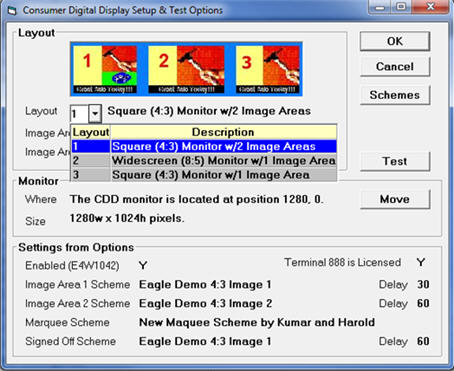
Note: This should have been determined at the time of selecting and saving your images to build the Image Schemes.
In the "Consumer Digital Display Setup & Test Options," click Test.
In the Test Consumer Digital Display dialog, confirm the Image and Marque Schemes, then click OK.
You should see the POS CDD on the extended monitor.
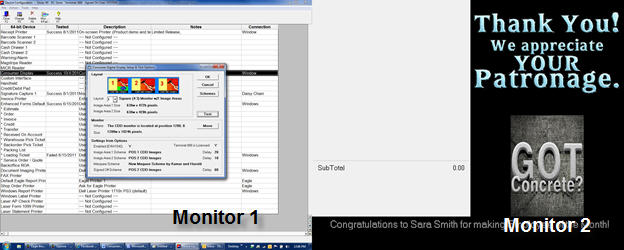
In the "Test Consumer Digital Display" dialog, click OK to exit the test.
Make sure the second monitor has been installed on each workstation. See the Monitor Installation for the setup steps.
From the Eagle Browser, click Utilities in the right pane, then click Device Configuration.
Highlight the Consumer Display device and either double-click with the mouse, or click Change (F5).
In the ‘Select Device’ window, highlight "Consumer Digital Display, Full Screen," then click OK.
You will receive the following prompt to drag the window to the monitor of choice.
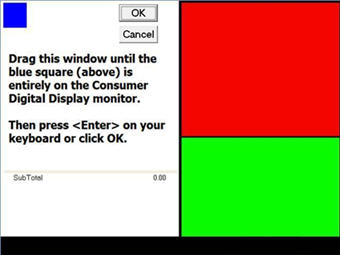
With your cursor on this prompt, click and hold the left-click on the mouse, and drag the window to the second monitor. Click OK when finished.
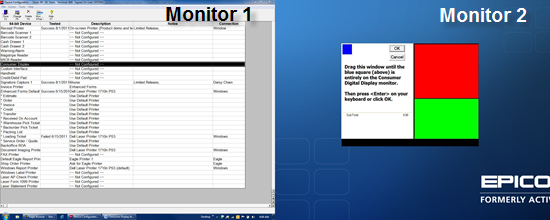
In the "Consumer Display" dialog, click Options.
In the "Consumer Digital Display Setup & Test Options" dialog, select the Layout number to use from the drop-down for this terminal.
Click Test. The POS CDD should display on the second monitor.
In the "Consumer Digital Display Setup & Test Options," click OK, and close Device Configuration.